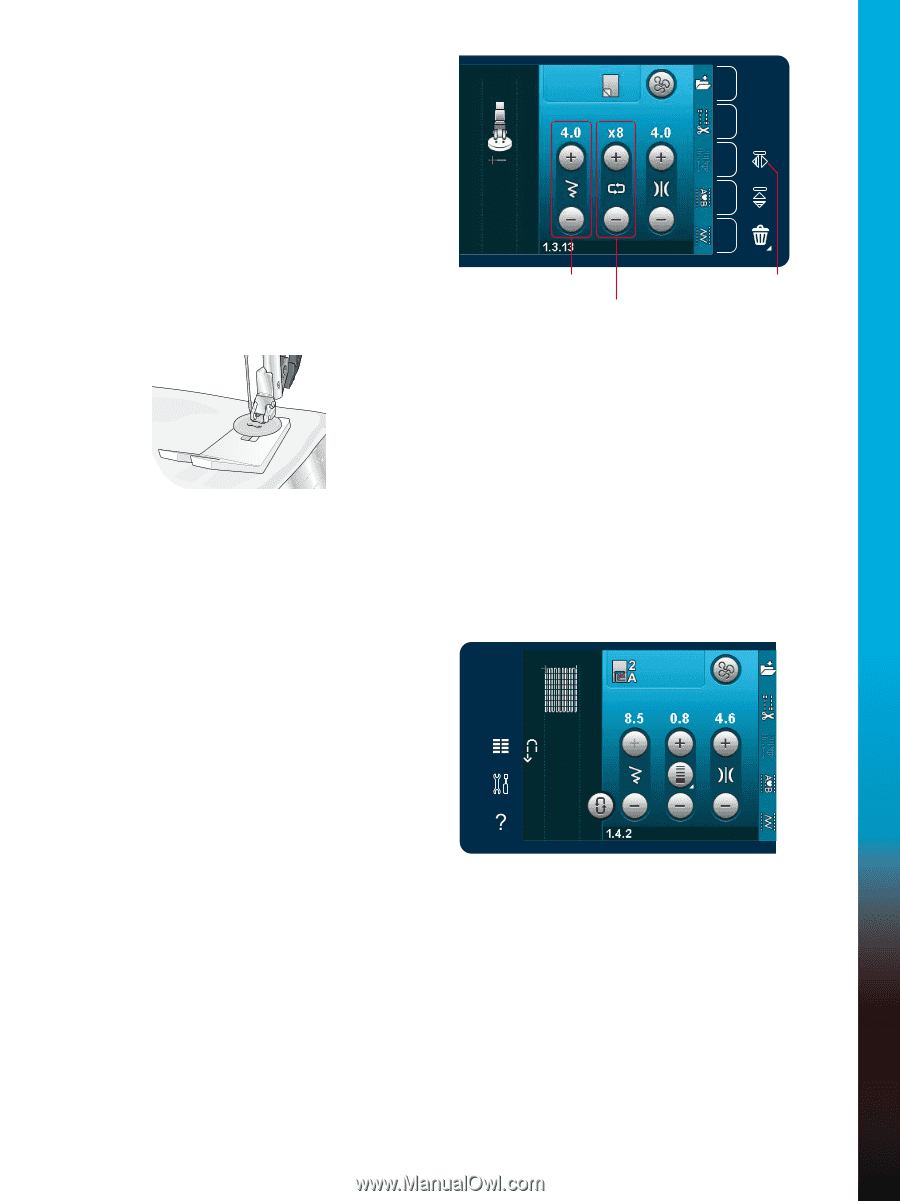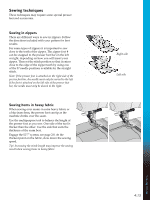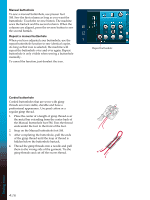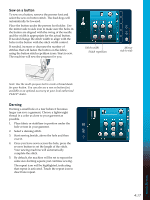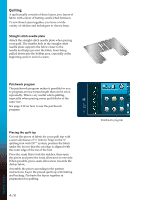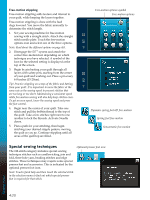Pfaff performance 5.2 Manual - Page 53
Sew on a button
 |
View all Pfaff performance 5.2 manuals
Add to My Manuals
Save this manual to your list of manuals |
Page 53 highlights
Sew on a button To sew on a button, remove the presser foot and select the sew on button stitch. The feed dogs will automatically be lowered. Place the button under the presser foot holder. Use the mirror side to side icon to make sure the holes in the button are aligned with the swing of the needle and the width is appropriate for the actual button. If needed change the stitch width to align with the holes in the button with the stitch width control. If needed, increase or decrease the number of stitches that will fasten the button on the fabric, using the button stitch repetition icons. Start to sew. The machine will sew the program for you. Stitch width Stitch repetition Mirror side to side Note: Use the multi-purpose tool to create a thread shank for your button. You can also use a sew on button foot, available as an optional accessory at your local authorized PFAFF® dealer. Darning Darning a small hole or a tear before it becomes larger can save a garment. Choose a lightweight thread in a color as close to your garment as possible. 1. Place fabric or stabilizer in position under the hole or tear in your garment. 2. Select a darning stitch. 3. Start sewing beside, above the hole and then over it. 4. Once you have sewn across the hole, press the reverse button to set the length of the stitch. Your sewing machine will automatically complete the stitch. 5. By default, the machine will be set to repeat the same size darning square; just continue sewing. The repeat icon will be highlighted, indicating that repeat is activated. Touch the repeat icon to deactivate repeat. 4:17 Sewing mode