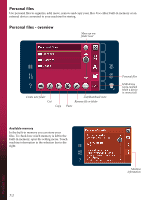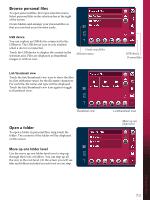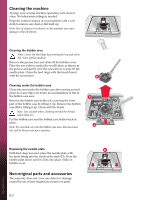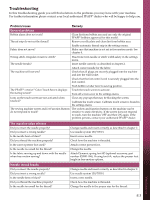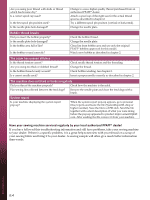Pfaff performance 5.2 Manual - Page 73
Browse personal files
 |
View all Pfaff performance 5.2 manuals
Add to My Manuals
Save this manual to your list of manuals |
Page 73 highlights
Browse personal files To open personal files, first open selection menu. Select personal files in the selection bar at the right of the screen. Create folders and arrange your personal files so that you can find your favorites easily. USB device You can explore an USB device connected to the USB-port. The USB device icon is only enabled when a device is connected. Touch the USB device to display the content in the selection area. Files are displayed as thumbnail images or with an icon. Create new folder Selection menu List/thumbnail view Touch the list/thumbnail view icon to show the files in a list with more space for the file name characters. For each file, file name and type will be displayed. Touch the list/thumbnail view icon again to toggle to thumbnail view. USB device Personal files Thumbnail view Open a folder To open a folder in personal files, long touch the folder. The contents of the folder will be displayed on the screen. Move up one folder level Use the move up one folder level icon to step up through the levels of folders. You can step up all the way to the root level. On the screen you will see files and folders included in each level as you step. List/thumbnail view Move up one folder level Personal files 7:3