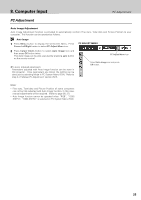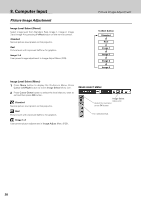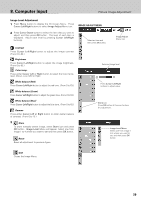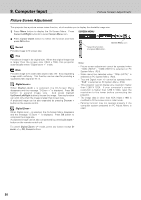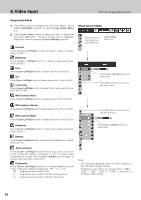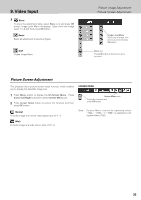Philips PXG30 User Manual - Page 30
Picture Screen Adjustment
 |
UPC - 037849938089
View all Philips PXG30 manuals
Add to My Manuals
Save this manual to your list of manuals |
Page 30 highlights
8. Computer Input Picture Screen Adjustment Picture Screen Adjustment This projector has a picture screen resize function, which enables you to display the desirable image size. 1 Press Menu button to display the On-Screen Menu. Press Cursor Left/Right button(s) to select Screen Menu icon. SCREEN MENU 2 Press Cursor Down button to select the function and then press OK button. Normal Provides image to fit screen size. Select the function and press OK button. Screen Menu icon True Provides an image in its original size. When the original image size is larger than the screen size (1024 x 768), this projector automatically enters "Digital zoom +" mode. Wide Provides image to fit wide video aspect ratio (16 : 9) by expanding image width uniformly. This function can be used for providing a squeezed video signal at 16 : 9. Digital zoom + When Digital zoom + is selected, the On-Screen Menu disappears and the message "D-Zoom +" is displayed. Press OK button to expand image size. And press Cursor Up/Down/Left/Right button(s) to pan the image. Panning function can work only when the image is larger than screen size. A projected image can be also expanded by pressing D-zoom + button on the remote control. Digital Zoom - When Digital zoom - is selected, the On-Screen Menu disappears and the message "D-Zoom -" is displayed. Press OK button to compress the image size. A projected image can be also compressed by pressing D-zoom - button on the remote control unit. To cancel Digital Zoom +/- mode, press any button except Dzoom + / -, OK, Cursor buttons. Note: - Picture screen adjustment cannot be operated when "1035i (HDTV)", "1080i (HDTV)"is selected on PC System Menu (P24). - Wide cannot be selected when "720p (HDTV)" is selected on PC System Menu (P24). - True and Digital zoom +/- cannot be operated when "RGB" is selected on PC System Menu (P24). - This projector cannot display any resolution higher than 1280 X 1024. If your computer's screen resolution is higher than 1280 X 1024, reset the resolution to the lower before connecting the projector. - The image data in other than XGA (1024 x 768) is modified to fit the screen size in initial mode. - Panning function may not operate properly if the computer system prepared on PC Adjust Menu is used. 30