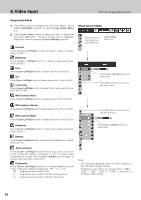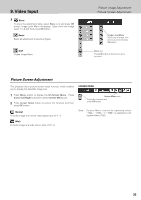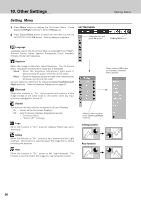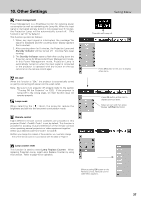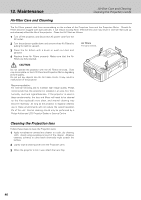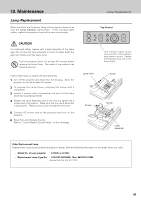Philips PXG30 User Manual - Page 36
Other Settings
 |
UPC - 037849938089
View all Philips PXG30 manuals
Add to My Manuals
Save this manual to your list of manuals |
Page 36 highlights
10. Other Settings Setting Menu Setting Menu 1 Press Menu button to display the On-Screen Menu. Press Cursor Left/Right button(s) to select Setting icon. 2 Press Cursor Down button to select the item that you want to set and then press OK button. Setting dialog box appears. SETTING MENU Select the item and press OK button. Setting Menu icon Language Language used in the On-Screen Menu is selectable from English, German, French, Italian, Spanish, Portuguese, Dutch, Swedish, Chinese, Korean and Japanese. Keystone When the image is distorted, select Keystone. The On-Screen Menu disappears and Keystone dialog box is displayed. Store ··· Store the keystone adjustment data even if disconnecting AC power cord from an AC outlet. Reset ··· Reset the keystone adjustment data when disconnecting AC power cord from an AC outlet. Correct keystone distortion by pressing Cursor Up/Down/Left /Right button(s). Refer to Keystone Adjustment on page 21. Blue back When this function is "On," the projector will produce a blue image instead of the video noise on the screen when any input source is unplugged or turned off. Display This function decides whether to display On-Screen Displays. On ··· shows all the On-Screen Displays. Off ···· sets On-Screen Displays disappeared except; - On-Screen Menu - "Power off?" message Logo When this function is "On," projector displays Philips logo when starting up. Ceiling When this function is "On," picture is top / bottom and left / right reversed. This function is used to project the image from a ceiling mounting the projector. Rear When this function is "On," picture is left / right reversed. This function is used to project the image to a rear projection screen. When pressing OK button at Language, Language Menu appears. Select an item and then press Cursor Left/Right button(s). Ceiling function Rear function 36