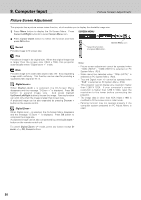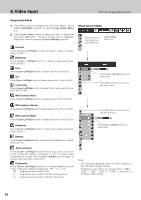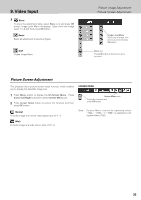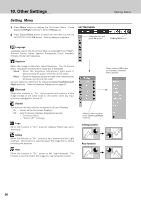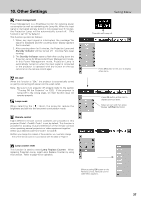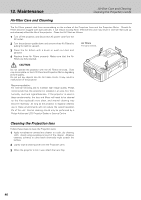Philips PXG30 User Manual - Page 35
Picture Image Adjustment, Picture Screen Adjustment
 |
UPC - 037849938089
View all Philips PXG30 manuals
Add to My Manuals
Save this manual to your list of manuals |
Page 35 highlights
9. Video Input 3 Store To store the adjustment data, select Store icon and press OK button. Image Level Menu will appear. Select from the Image Level 1 to 4 and then press OK button. Reset Reset all adjustment to previous figure. Quit Closes Image Menu. Picture Image Adjustment Picture Screen Adjustment Image Level Menu Select any of Image icon to be set and then press OK button. Store icon Press OK button at this icon to store the value. Picture Screen Adjustment This projector has a picture screen resize function, which enables you to display the desirable image size. SCREEN MENU 1 Press Menu button to display the On-Screen Menu. Press Cursor Left/Right button(s) to select Screen Menu icon. 2 Press Cursor Down button to select the function and then press OK button. Normal Provides image at a normal video aspect ratio of 4 : 3. Screen Menu icon Select the function and press OK button. Note : Screen Menu cannot be operated when "720p," "1035i," or "1080i" is selected on AV System Menu (P32). Wide Provides image at a wide screen ratio of 16 : 9. 35