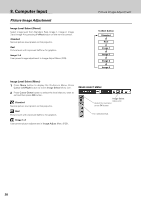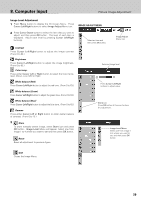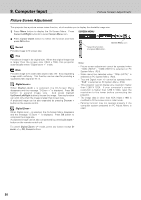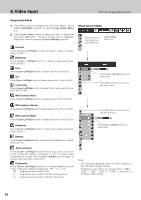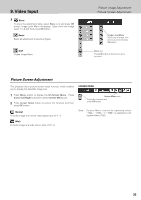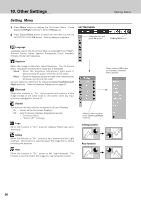Philips PXG30 User Manual - Page 31
Video Input
 |
UPC - 037849938089
View all Philips PXG30 manuals
Add to My Manuals
Save this manual to your list of manuals |
Page 31 highlights
9. Video Input Selecting Input Source Selecting Input Source Direct Operation Select Input source by any of the followings: - Press Video button on the top control. Press CH- button on the remote control. (The button toggles among Auto, Video, S-video and Y,Pb/Cb,Pr/Cr. ) - Press video, S-video or Y, Pb/Cb, Pr/Cr button on the remote control. If the projector cannot project properly, select correct input source through Menu Operation (see below). Video/CH- button toggles as follows Auto Video S-video Y,Pb/Cb,Pr/Cr Remote Control Menu Operation 1 Press Menu button to display the On-Screen Menu. Press Cursor Left/Right button to select Input Menu icon. 2 Press Cursor Up/Down button to select Video and then press OK button. Source Select Menu will appear. 3 Select the type of video source and then press OK button. Auto The projector automatically detects incoming video signal, and adjusts itself to optimize its performance. - When both Video socket and S-video socket are connected, S- video jack has priority over Video socket. - When both Y-Pb/Cb-Pr/Cr sockets and S-video socket are connected, Y-Pb/Cb-Pr/Cr sockets have priority over S-video socket. ✽ The projector decides the priority by socket connection, not by incoming signals. INPUT MENU Select Video and press OK button. Source Select Menu (VIDEO) Select a video source and press OK button. Video When video input signal is connected to Video socket, select Video. S-Video When video input signal is connected to S-video socket, select S-Video. Y,Pb/Cb,Pr/Cr When video input signal is connected to Y-Pb/CbPr/Cr sockets, select Y, Pb/Cb, Pr/Cr. INPUT MENU When connecting the 21-pin Scart (RGB) output from video equipment to Data 1 in (HDB 15-pin) socket on the projector. 1 Press Menu button to display the On-Screen Menu. Press Cursor Left/Right button to select Input Menu icon. 2 Press Cursor Up/Down button to select Data 1 and then press OK button. Source Select Menu will appear. Press Cursor Up/Down button to select "RGB (Scart)" and press OK button. Input Menu icon Select Data 1 and press OK button. Source Select Menu Select RGB (Scart) and press OK button. 31