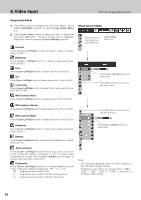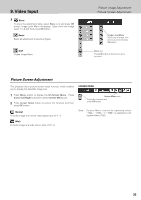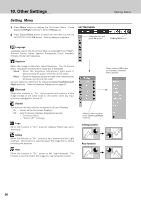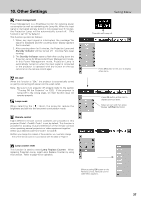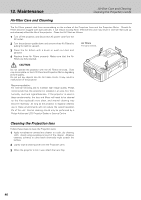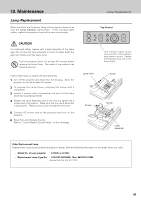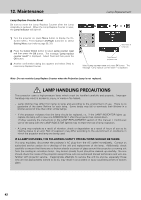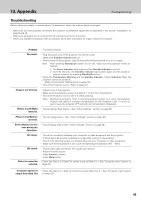Philips PXG30 User Manual - Page 38
Operating the Wireless Mouse
 |
UPC - 037849938089
View all Philips PXG30 manuals
Add to My Manuals
Save this manual to your list of manuals |
Page 38 highlights
11. Operating the Wireless Mouse Installation Operating the Wireless Mouse Operating the Wireless Mouse The remote control is able to not only operate this projector but also function as a wireless mouse for most Personal Computers. Left button, Right button and Cursor buttons in the mouse menu are used for wireless mouse operation. This Wireless Mouse function is available only when PC mouse pointer is displayed on a projected screen. When the OnScreen Menu or any message / dialog box is displayed on the screen, this function does not work. Installation To use the remote control as the wireless mouse for a personal computer. Make sure that the mouse driver is properly installed in your computer and its USB port (or mouse port ) is activated. 1 Connect the USB port (or mouse port) of your computer to the USB socket (or RS-232C socket) of the projector with the supplied USB Cable (or Serial Cable). 2 Turn on the projector, and then turn on your computer. When the computer is switched on first, Wireless Mouse may not work properly. Serial USB RS-232C USB Use either of these cables according to the terminal of your computer. Operating the Wireless Mouse When controlling a PC mouse pointer, operate Wireless Mouse with Cursor buttons, Left button and Right button on the remote control. Left button (Left button of the mouse) Cursor buttons Used to move PC mouse pointer. The pointer is moved corresponding with the direction you are pressing. Left button This button has the same function as the left button on a PC mouse. Press this button and the Cursor button to drag a selected screen object. Right button This button has the same function as the right button on a PC mouse. Right button (Right button of the mouse) Cursor buttons (Move the pointer) 38