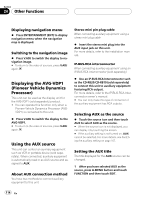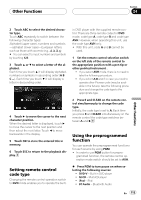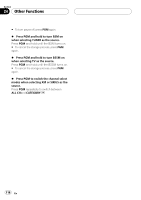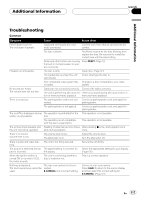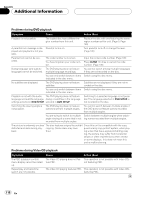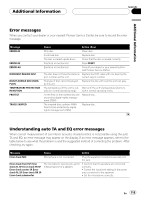Pioneer AVH-P6800DVD Owner's Manual - Page 114
Displaying the AVG-VDP1, Pioneer Vehicle Dynamics, Processor, Using the AUX source, Other Functions - installation manual
 |
UPC - 012562803548
View all Pioneer AVH-P6800DVD manuals
Add to My Manuals
Save this manual to your list of manuals |
Page 114 highlights
Section 24 Other Functions Displaying navigation menu % Press ENTERTAINMENT (ENT) to display navigation menu when the navigation map is displayed. Switching to the navigation image % Press V.ADJ to switch the display to navigation image. # To return to the video of sources, press V.ADJ again. Displaying the AVG-VDP1 (Pioneer Vehicle Dynamics Processor) This unit can be used as the display unit for the AVG-VDP1 (sold separately) product. ! You can operate this function only when a Pioneer Vehicle Dynamics Processor (AVGVDP1) is connected to this unit. % Press V.ADJ to switch the display to the AVG-VDP1. # To return to the video of sources, press V.ADJ again. Using the AUX source This unit can control an auxiliary equipment such as VCR or portable device (sold separately). When connected, auxiliary equipment is automatically read in as AUX source and assigned to AUX. About AUX connection method You have two methods to connect auxiliary equipment to this unit. Stereo mini pin plug cable When connecting auxiliary equipment using a stereo mini plug cable % Insert the stereo mini plug into the AUX input jack on this unit. For more details, refer to the installation manual. IP-BUS-RCA interconnector When connecting auxiliary equipment using an IP-BUS-RCA Interconnector (sold separately) % Use an IP-BUS-RCA Interconnector such as the CD-RB20/CD-RB10 (sold separetely) to connect this unit to auxiliary equipment featuring RCA output. For more details, refer to the IP-BUS-RCA Interconnector owner's manual. # You can only make this type of connection if the auxiliary equipment has RCA outputs. Selecting AUX as the source % Touch the source icon and then touch AUX to select AUX as the source. # When the source icon is not displayed, you can display it by touching the screen. # If the auxiliary setting is not turned on, AUX cannot be selected. For more details, see Switching the auxiliary setting on page 107. Setting the AUX title The title displayed for the AUX source can be changed. 1 After you have selected AUX as the source, press A.MENU button and touch FUNCTION and then touch EDIT. 114 En