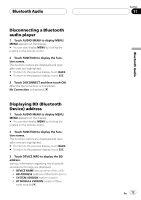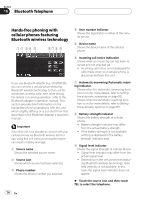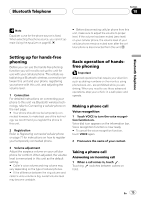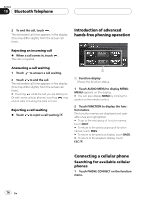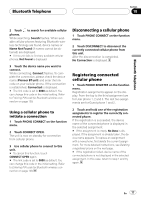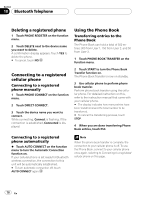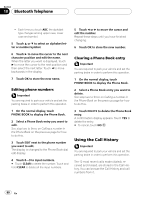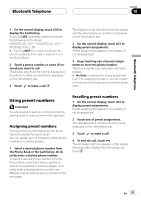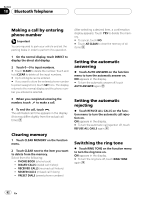Pioneer AVH-P6800DVD Owner's Manual - Page 78
Deleting a registered phone, Connecting to a registered, cellular phone, Using the Phone Book, - bluetooth
 |
UPC - 012562803548
View all Pioneer AVH-P6800DVD manuals
Add to My Manuals
Save this manual to your list of manuals |
Page 78 highlights
Section 18 Bluetooth Telephone Deleting a registered phone 1 Touch PHONE REGISTER on the function menu. 2 Touch DELETE next to the device name you want to delete. A confirmation display appears. Touch YES to delete the phone. # To cancel, touch NO. Connecting to a registered cellular phone Connecting to a registered phone manually 1 Touch PHONE CONNECT on the function menu. 2 Touch DIRECT CONNECT. 3 Touch the device name you want to connect. While connecting, Connect is flashing. If the connection is established, Connected is displayed. Using the Phone Book Transferring entries to the Phone Book The Phone Book can hold a total of 500 entries; 300 from User 1, 150 from User 2, and 50 from User 3. 1 Touch PHONE BOOK TRANSFER on the function menu. 2 Touch START to turn the Phone Book Transfer function on. The Phone Book Transfer is now on standby. 3 Use cellular phone to perform phone book transfer. Perform phone book transfer using the cellular phone. For detailed instruction on this, refer to the instruction manual that came with your cellular phone. # The display indicates how many entries have been transferred and the total number to be transferred. # To cancel the transferring process, touch STOP. 4 When you are done transferring Phone Book entries, touch ESC. Connecting to a registered phone automatically % Touch AUTO CONNECT on the function menu to turn the Automatic Connection function on. If your cellular phone is set ready for Bluetooth wireless connection, the connection to this unit will be automatically established. # To turn automatic connection off, touch AUTO CONNECT again. Note When the phone book transfer is complete, the connection to your cellular phone is off. To use the Phone Book, connect to your cellular phone once again, referring to Connecting to a registered cellular phone on this page. 78 En