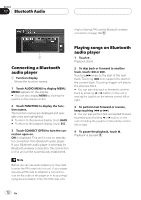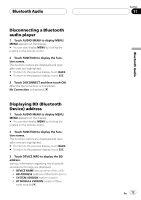Pioneer AVH-P6800DVD Owner's Manual - Page 68
Listening to songs on your, Browsing for a song, Playing songs on iPod
 |
UPC - 012562803548
View all Pioneer AVH-P6800DVD manuals
Add to My Manuals
Save this manual to your list of manuals |
Page 68 highlights
Section 16 Playing songs on iPod Listening to songs on your iPod 12 3 45 6 7 1 Source name Shows the selected source name. 2 Source icon Shows which source has been selected. 3 Song number indicator Shows the number of song played in the selected list. 4 Repeat indicator Shows when repeat range is selected to current track. 5 Shuffle indicator Shows when random play is set to Song or Album. 6 Play time indicator Shows the elapsed playing time of the current song. 7 Song information Shows detailed information of currently playing song. 1 Touch the source icon and then touch iPod to select the iPod. # When the iPod is not connected to this unit, you cannot select the iPod as a source. 2 Touch the screen to display the touch panel keys. 3 To skip back or forward to another song, touch o or p. Touching p skips to the start of the next song. Touching o once skips to the start of the current song. Touching it again will skip to the previous song. # You can also skip back or forward to another song by pressing c or d button on the unit or moving the joystick on the remote control left or right. 4 To perform fast forward or reverse, keep touching o or p. # You can also perform fast reverse/fast forward by pressing and holding c or d button on the unit or holding the joystick on the remote control left or right. Note If the iPod contains no songs that can be played back, NO SONGS is displayed. Browsing for a song The operation of this unit to control an iPod is designed to be as close to the operation of the iPod as possible for easy operation and song search. 1 Touch TOP to display the top menu. 2 Touch one of the categories in which you want to search for a song. ! PLAYLISTS (playlists) 68 En