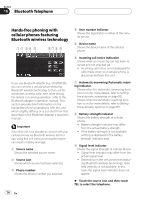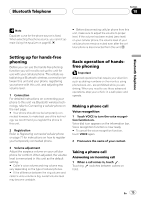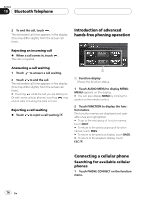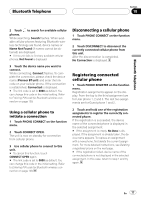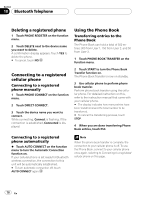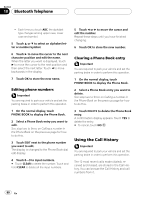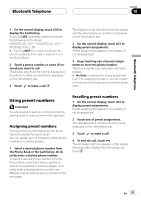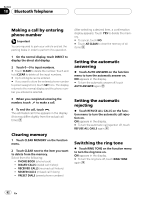Pioneer AVH-P6800DVD Owner's Manual - Page 79
Changing the Phone Book, display order, Calling a number in the Phone, Editing the name of a Phone,
 |
UPC - 012562803548
View all Pioneer AVH-P6800DVD manuals
Add to My Manuals
Save this manual to your list of manuals |
Page 79 highlights
Bluetooth Telephone Section 18 Bluetooth Telephone Changing the Phone Book display order % Touch PHONE BOOK NAME VIEW on the function menu to turn Phone Book Name View function on. Display order for the Phone Book is changed. # To change to the other display order, touch PHONE BOOK NAME VIEW again. Calling a number in the Phone Book Important You are required to park your vehicle and set the parking brake in order to perform this operation. 1 On the normal display, touch PHONE BOOK to display the Phone Book. 2 Touch a or b to select the first letter of the name you are looking for. Touching a or b changes alphabetical letters. 3 Touch ENTER to show entries starting with the letter you chose. The display shows the first six Phone Book entries starting with that letter (e.g. "Ben", "Brian" and "Burt" when "B" is selected). # Touch or to display other phone book entries. # To refine the search with a different letter, touch CLEAR. 4 Touch a Phone Book entry you want to call. The display is switched to the Phone Book edit display. 5 Touch phone number of the Phone Book entry you want to call. If several phone numbers are entered to an entry, touch one you want to call. The display returns to the normal display and the Phone Book entry you selected is displayed on the information bar. # If you do not want to call the selected phone number but remove it from the information bar, touch PHONE BOOK and then touch ESC. 6 Touch to make a call. ! For an international call, touch add "+" to add + to the phone number. 7 To end the call, touch . The estimated call time appears in the display (this may differ slightly from the actual call time). Editing the name of a Phone Book entry Important You are required to park your vehicle and set the parking brake in order to perform this operation. 1 On the normal display, touch PHONE BOOK to display the Phone Book. 2 Select a Phone Book entry you want to edit. See step two to three on Calling a number in the Phone Book on this page for how to do this. 3 Touch EDIT next to the Phone Book entry name. The display is changed to the Phone Book edit display. 4 Touch 123 or ABC to select the desired character type. Select ABC to input alphabet. Select 123 to input numbers and symbols. En 79