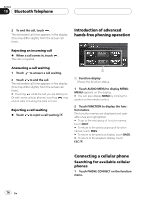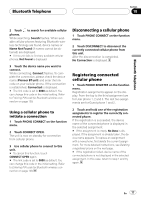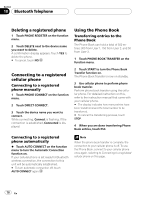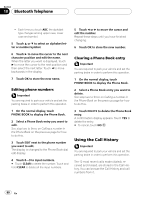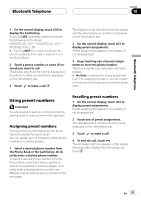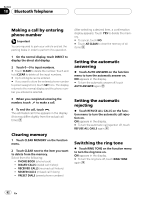Pioneer AVH-P6800DVD Owner's Manual - Page 81
Using preset numbers, Bluetooth Telephone
 |
UPC - 012562803548
View all Pioneer AVH-P6800DVD manuals
Add to My Manuals
Save this manual to your list of manuals |
Page 81 highlights
Bluetooth Telephone Section 18 Bluetooth Telephone 1 On the normal display, touch LOG to display the Call History. Touching LOG repeatedly switches between the following call histories: MISSED CALL LIST - DIALED CALL LIST - RECEIVED CALL LIST # Touching DISP here switches between the phone number and the caller's name (if it is in the Phone Book). 2 Touch a phone number or name (if entered) you want to call. The display returns to the normal display and the phone number you selected is displayed on the information bar. 3 Touch to make a call. The display should now be the normal display and the selected phone number is displayed on the information bar. 2 On the normal display, touch LIST to display preset assignments. Preset assignments appear in the display (if not displayed yet). 3 Keep touching one of preset assignments to store the phone number. The phone number you selected is stored in presets. # No Data is displayed for empty assignment. Even if the assignment is taken, you can replace it to the new one by keeping touching the assignment. Using preset numbers Important You are required to park your vehicle and set the parking brake in order to perform this operation. Assigning preset numbers Numbers that you dial frequently can be assigned to presets for quick recall. You can assign up to 6 frequently called phone numbers to number presets. 1 Select a desired phone number from the Phone Book or the Call History. Or directly enter a desired phone number. To select a desired phone number from the Phone Book or the Call History, see the instructions explained in previous pages. To directly enter a desired phone number, see Making a call by entering phone number on the next page. Recalling preset numbers 1 On the normal display, touch LIST to display preset assignments. Preset assignments appear in the display (if not displayed yet). 2 Touch one of preset assignments. The selected phone number should now be displayed on the information bar. 3 Touch to make a call. 4 To end the call, touch . The estimated call time appears in the display (this may differ slightly from the actual call time). En 81