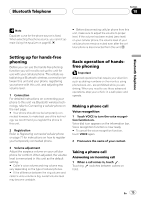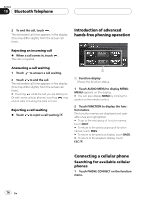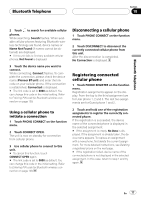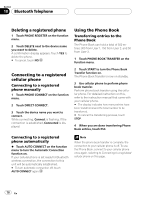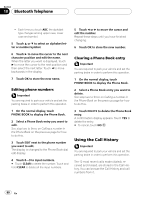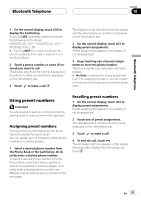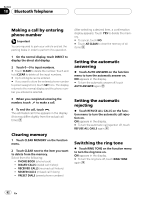Pioneer AVH-P6800DVD Owner's Manual - Page 80
Using the Call History, Bluetooth Telephone
 |
UPC - 012562803548
View all Pioneer AVH-P6800DVD manuals
Add to My Manuals
Save this manual to your list of manuals |
Page 80 highlights
Section 18 Bluetooth Telephone ! Each time you touch ABC, the alphabet type changes among upper case, lower case and symbol. 5 Touch a or b to select an alphabet letter or number/symbol. 6 Touch d to move the cursor to the next character position and edit the name. When the letter you want is displayed, touch d to move the cursor to the next position and then select the next letter. Touch c to move backwards in the display. 7 Touch OK to store the new name. Editing phone numbers Important You are required to park your vehicle and set the parking brake in order to perform this operation. 1 On the normal display, touch PHONE BOOK to display the Phone Book. 2 Select a Phone Book entry you want to edit. See step two to three on Calling a number in the Phone Book on the previous page for how to do this. 3 Touch EDIT next to the phone number you want to edit. The display is changed to the Phone Book dial edit display. 4 Touch 0-9 to input numbers. # Touch CLEAR to delete the number. Touch and hold CLEAR to delete all the input numbers. 5 Touch c or d to move the cursor and edit the number. Repeat these steps until you have finished changing. 6 Touch OK to store the new number. Clearing a Phone Book entry Important You are required to park your vehicle and set the parking brake in order to perform this operation. 1 On the normal display, touch PHONE BOOK to display the Phone Book. 2 Select a Phone Book entry you want to delete. See step two to three on Calling a number in the Phone Book on the previous page for how to do this. 3 Touch DELETE to delete the Phone Book entry. A confirmation display appears. Touch YES to delete the entry. # To cancel, touch NO. Using the Call History Important You are required to park your vehicle and set the parking brake in order to perform this operation. The 12 most recent calls made (dialed), received and missed, are stored in the Call History. You can browse the Call History and call numbers from it. 80 En