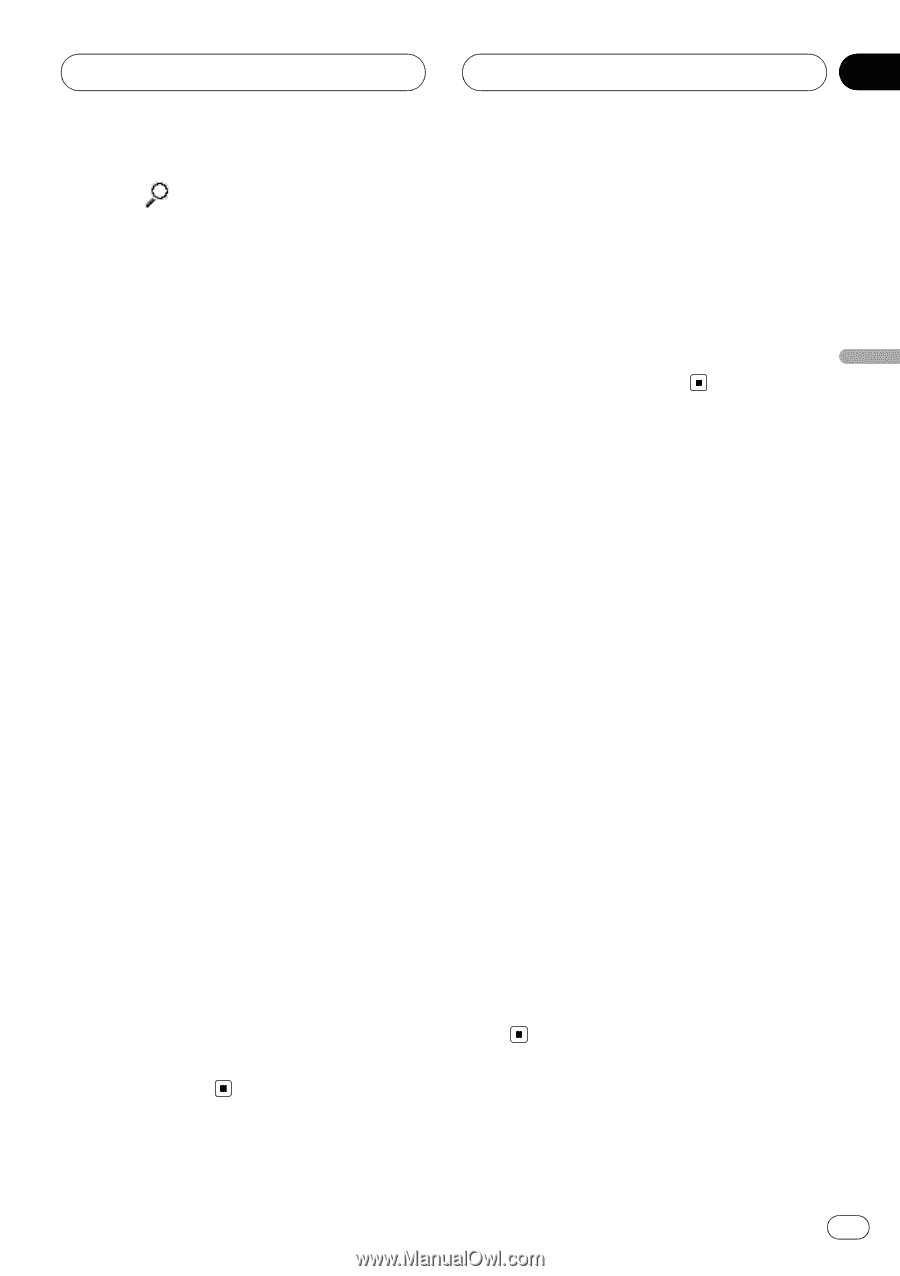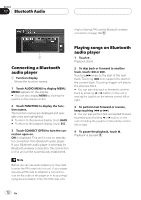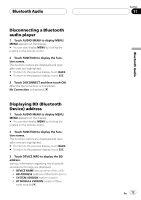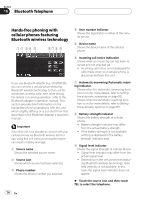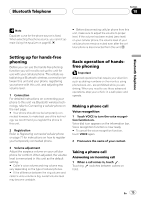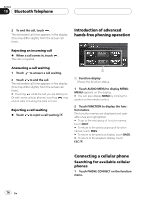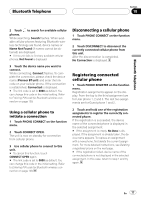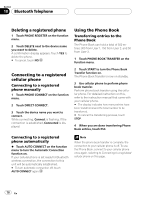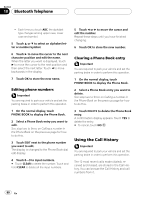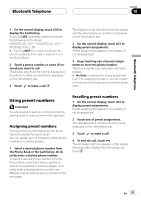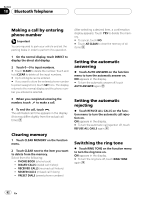Pioneer AVH-P6800DVD Owner's Manual - Page 77
Disconnecting a cellular phone, Registering connected, cellular phone, Bluetooth Telephone
 |
UPC - 012562803548
View all Pioneer AVH-P6800DVD manuals
Add to My Manuals
Save this manual to your list of manuals |
Page 77 highlights
Bluetooth Telephone Section 18 Bluetooth Telephone 2 Touch to search for available cellular phones. While searching, Search flashes. When available cellular phones featuring Bluetooth wireless technology are found, device names or Name Not Found (if names cannot be obtained) are displayed. # If this unit fails to find any available cellular phones, Not Found is displayed. 3 Touch the device name you want to connect. While connecting, Connect flashes. To complete the connection, please check the device name (Pioneer BT unit) and enter the link code on your cellular phone. If the connection is established, Connected is displayed. # The link code is set to 0000 as default. You can change this code in the initial setting. Refer to Entering PIN code for Bluetooth wireless connection on page 109. Using a cellular phone to initiate a connection 1 Touch PHONE CONNECT on the function menu. 2 Touch CONNECT OPEN. The unit is now on standby for connection from cellular phone. 3 Use cellular phone to connect to this unit. # To cancel this function, touch CONNECT OPEN again. # The link code is set to 0000 as default. You can change this code in the initial setting. Refer to Entering PIN code for Bluetooth wireless connection on page 109. Disconnecting a cellular phone 1 Touch PHONE CONNECT on the function menu. 2 Touch DISCONNECT to disconnect the currently connected cellular phone from this unit. After the disconnection is completed, No Connection is displayed. Registering connected cellular phone 1 Touch PHONE REGISTER on the function menu. Registration assignments appear on the display. From the top to the third assignment are for User phone 1, 2 and 3. The rest two assignments are for Guest phone 1 and 2. 2 Touch and hold one of the registration assignments to register the currenctly connected phone. If the registration is succeeded, the device name of the connected phone is displayed in the selected assignment. # If the assignment is empty, No Data is displayed. If the assignment is already taken, the device name appears. To replace an assignment with a new phone, first delete the current assignment. For more detailed instructions, see Deleting a registered phone on the next page. # If the registration failed, device name of the connected phone is not displayed in the selected assignment. In this case, return to step 1 and try again. En 77