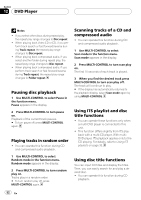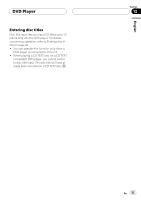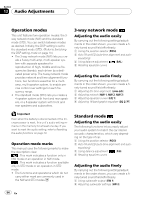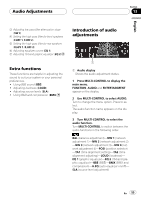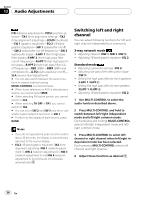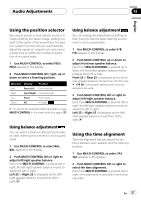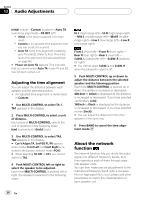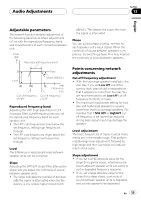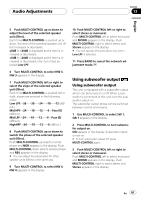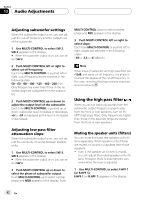Pioneer DEH-P800PRS Owner's Manual - Page 57
Using the position selector, Using balance adjustment, Using the time alignment, Audio Adjustments
 |
UPC - 012562883724
View all Pioneer DEH-P800PRS manuals
Add to My Manuals
Save this manual to your list of manuals |
Page 57 highlights
Audio Adjustments Section 13 English Using the position selector One way to assure a more natural sound is to clearly position the stereo image, putting you right in the center of the sound field. The position selector function lets you automatically adjust the speakers' output levels and inserts a delay time to match the number and position of occupied seats. 1 Use MULTI-CONTROL to select POSI. POSI appears in the display. 2 Push MULTI-CONTROL left, right, up or down to select a listening position. Direction Display Position Left Front Left Front seat left Right Front Right Front seat right Up Front Front seats Down All All seats # To cancel the selected listening position, push MULTI-CONTROL in the same direction again. Using balance adjustment You can select a balance setting that provides an ideal listening environment in all occupied seats. 1 Use MULTI-CONTROL to select BAL. BAL appears in the display. 2 Push MULTI-CONTROL left or right to adjust left/right speaker balance. Each time MULTI-CONTROL is pushed left or right, the left/right speaker balance moves towards the left or right. Left 25 to Right 25 is displayed as the left/ right speaker balance moves from left to right. Using balance adjustment You can change the fader/balance setting so that it can provide the ideal listening environment in all occupied seats. 1 Use MULTI-CONTROL to select F/B. F/B appears in the display. 2 Push MULTI-CONTROL up or down to adjust front/rear speaker balance. Each time MULTI-CONTROL is pushed up or down, the front/rear speaker balance moves towards the front or rear. Front 25 to Rear 25 is displayed as the front/ rear speaker balance moves from front to rear. # F/R 00 is the proper setting when only two speakers are used. 3 Push MULTI-CONTROL left or right to adjust left/right speaker balance. Each time MULTI-CONTROL is pushed left or right, the left/right speaker balance moves towards the left or right. Left 25 to Right 25 is displayed as the left/ right speaker balance moves from left to right. Using the time alignment The time alignment lets you adjust the distance between each speaker and the listening position. 1 Use MULTI-CONTROL to select TA1. TA1 appears in the display. 2 Push MULTI-CONTROL left or right to select the time alignment. Each time MULTI-CONTROL is pushed left or right, time alignment is selected in the following order: En 57