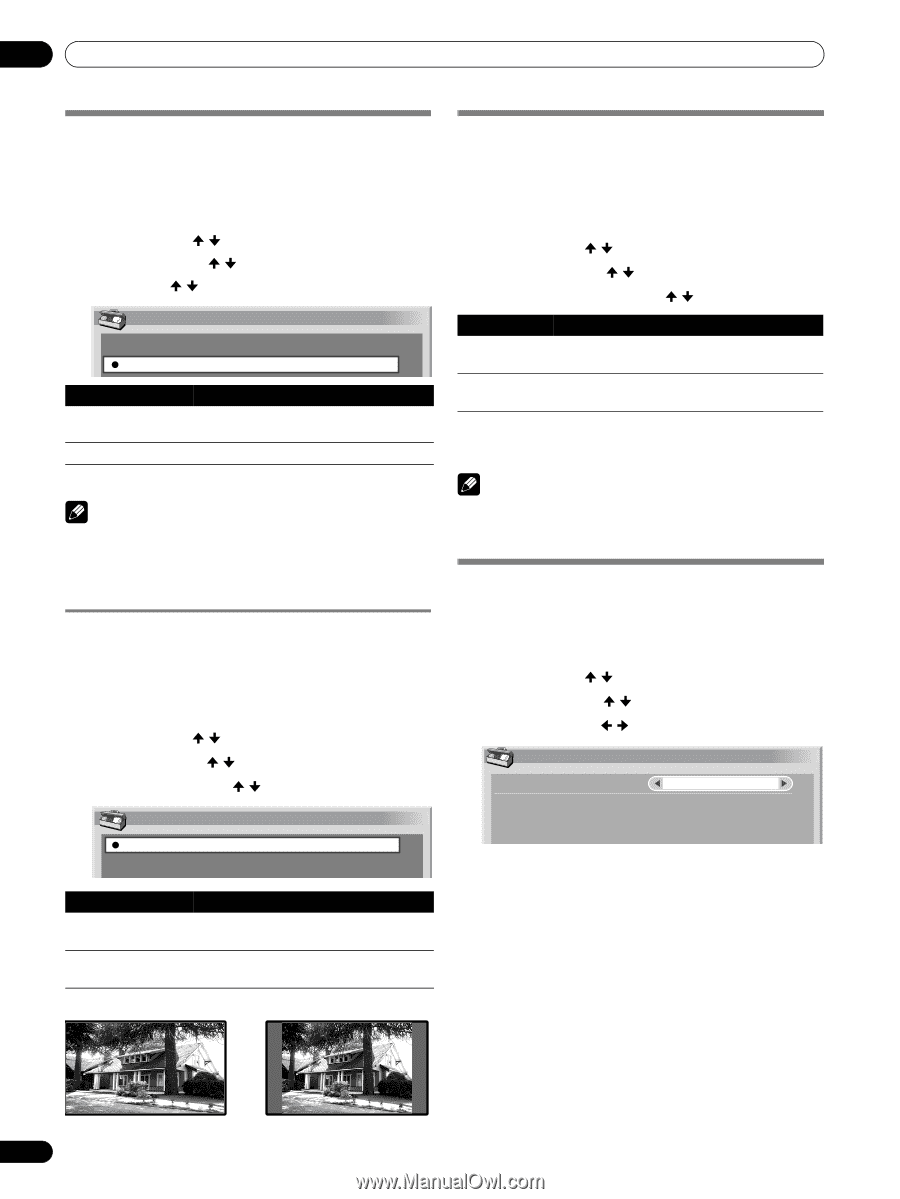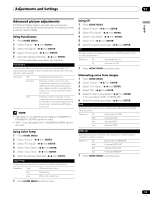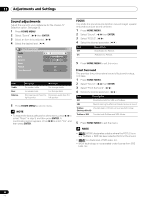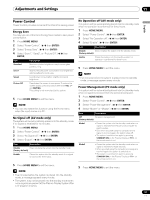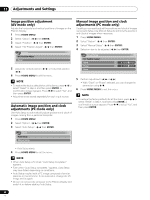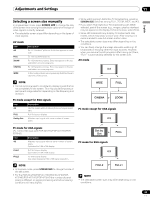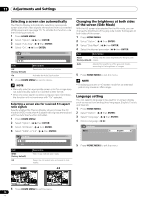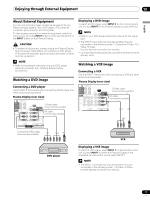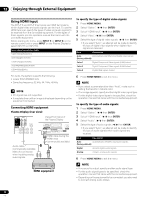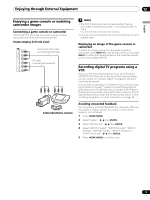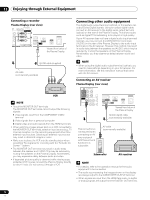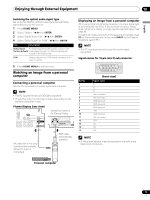Pioneer PDP-5070HD Owner's Manual - Page 70
Selecting a screen size automatically, Changing the brightness at both sides, of the screen Side
 |
View all Pioneer PDP-5070HD manuals
Add to My Manuals
Save this manual to your list of manuals |
Page 70 highlights
11 Adjustments and Settings Selecting a screen size automatically The Plasma Display automatically selects an appropriate screen size when video signals are received from a connected HDMI equipment (see page 72). To activate this function, use the following procedure. 1 Press HOME MENU. 2 Select "Option". ( / then ENTER) 3 Select "Auto Size". ( / then ENTER) 4 Select "On". ( / then ENTER) Auto Size Off On Item Off (factory default) On Description Deactivates the Auto Size function. Activates the Auto Size function. 5 Press HOME MENU to exit the menu. NOTE • Manually select an appropriate screen size if an image does not automatically switch to a correct screen format. • When the video signal contains no aspect ratio information, the function will not work even with "On" selected. Selecting a screen size for received 4:3 aspect ratio signals Specify whether the Plasma Display should choose the 4:3 mode or WIDE mode when 4:3 aspect ratio signals are received with the Auto Size function activated. 1 Press HOME MENU. 2 Select "Option". ( / then ENTER) 3 Select "4:3 Mode". ( / then ENTER) 4 Select "WIDE" or "4:3". ( / then ENTER) 4:3 Mode WIDE 4:3 Item WIDE (factory default) 4:3 Description Wide image without side masks Keeps the 4:3 aspect ratio and presents side masks. WIDE 4:3 Changing the brightness at both sides of the screen (Side Mask) With the 4:3 screen size selected for the AV mode, you can change the brightness of the gray side masks that appear at both sides of the screen. 1 Press HOME MENU. 2 Select "Option". ( / then ENTER) 3 Select "Side Mask". ( / then ENTER) 4 Select the desired parameter. ( / then ENTER) Item Description Fixed Always sets the same brightness for the gray side (factory default) masks. Auto Adjusts the brightness of the gray side masks according to the brightness of images. 5 Press HOME MENU to exit the menu. NOTE • Displaying pictures in 4:3 screen mode for an extended period may cause an after-image. Language setting You can select a language to be used for on-screen display such as menus from among three languages: English, French, and Spanish. 1 Press HOME MENU. 2 Select "Option". ( / then ENTER) 3 Select "Language". ( / then ENTER) 4 Select a language. ( / ) Language Menu English 5 Press HOME MENU to exit the menu. 5 Press HOME MENU to exit the menu. 70 En