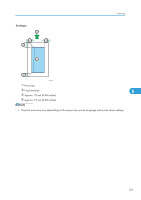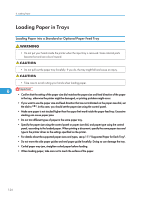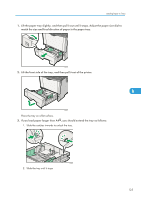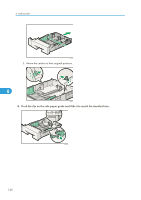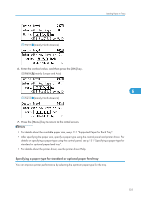Ricoh Aficio SP 4310N Manuals - Page 130
Specifying standard size paper for a standard or optional paper feed tray, straight in.
 |
View all Ricoh Aficio SP 4310N manuals
Add to My Manuals
Save this manual to your list of manuals |
Page 130 highlights
6. Loading Paper 9. If you extended the tray in Step 3, pull the bottom of the paper tray cover ( ) up slowly, and then remove the paper tray cover ( ),as shown in the illustration. 2 1 CEE042 10. Hold the tray with both hands, slide it along the rails of the printer body, and then push it straight in. 6 CEE012 To avoid paper jams, make sure the tray is securely inserted. • You cannot load paper smaller than A4 , if the tray is extended. In this case, return the tray to its standard length. Specifying standard size paper for a standard or optional paper feed tray • If you want to use the paper size and feed direction that are not indicated on the paper size dial, set the dial to " ". In this case, you should set the paper size using the control panel. Follow the procedure described below to set the paper size. 128