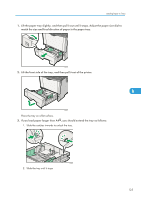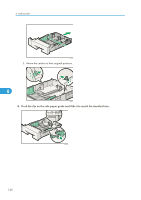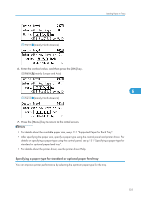Ricoh Aficio SP 4310N Manuals - Page 132
Specifying custom size paper for a standard or optional paper feed tray
 |
View all Ricoh Aficio SP 4310N manuals
Add to My Manuals
Save this manual to your list of manuals |
Page 132 highlights
6. Loading Paper Specifying custom size paper for a standard or optional paper feed tray • If you want to use the paper size and feed direction that are not indicated on the paper size dial, set the dial to " ". In this case, you should set the paper size using the control panel. Follow the procedure described below to set the paper size. • The printer cannot print from applications that do not support custom size paper. 1. Press the [Menu] key. 6 CEE128 2. Press the [ ] or [ ] key to select [Paper Input], and then press the [OK] key. 3. Press the [ ] or [ ] key to select [Paper Size: (tray name)], and then press the [OK] key. In the illustration below, [Paper Size:Tray 1] is selected for Tray 1. 4. Select [Custom Size] using the scroll keys, and then press the [OK] key. 5. Enter the horizontal value, and then press the [OK] key. (mainly Europe and Asia) 130