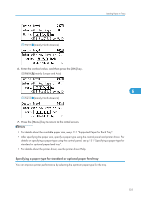Ricoh Aficio SP 4310N Manuals - Page 135
Loading Paper onto Bypass Tray
 |
View all Ricoh Aficio SP 4310N manuals
Add to My Manuals
Save this manual to your list of manuals |
Page 135 highlights
Loading Paper in Trays Loading Paper onto Bypass Tray • Shuffle paper before loading the stack onto the tray, so multiple sheets are not fed in together. • Set the size and direction of the loaded paper on the control panel or in the printer driver. Make sure the settings do not conflict. Otherwise, the paper may jam or the print quality may be affected. • Load paper with the print side up. • Specify the paper size and type using the control panel. This printer does not automatically detect the size of paper loaded in a bypass tray. Make sure the paper size and type is selected using the control panel. • During printing, do not open or close the printer covers or bypass tray, or pull out or push in the paper tray. 1. Press the mark in the center of the Bypass Tray. 6 CEE002 CEE006 If you load B5 or longer size paper, pull out the bypass tray extension. 133