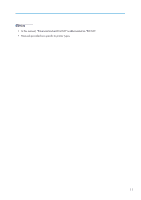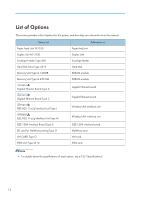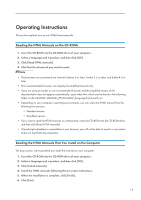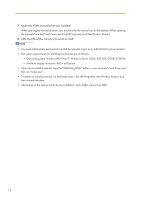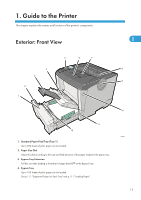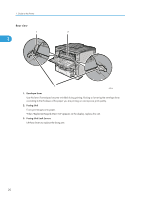Ricoh Aficio SP 4310N Manuals - Page 18
Control Panel, Tray Extension, Standard Tray, Paper Exit Cover, Vents, Front Cover Release Button - paper jam
 |
View all Ricoh Aficio SP 4310N manuals
Add to My Manuals
Save this manual to your list of manuals |
Page 18 highlights
1. Guide to the Printer 5. Control Panel Contains keys for printer control and a display that shows the printer status. 6. Tray Extension 1 Pull this out if the paper you are loading is longer than B5. 7. Standard Tray Prints are delivered here printed side facing down. 8. Paper Exit Cover Open this cover to remove jammed paper. 9. Vents To prevent overheating, heat from internal components is released through these vents. Malfunctions and failure can result if these vents are blocked or obstructed. 10. Front Cover Release Button Press this to open the front cover. 11. Power Switch Press this to turn the printer's power on and off. 12. Friction Pad This ensures only one sheet of paper is fed in at a time. If multi-sheet feeds occur, clean the friction pad carefully. If the message "Replacmnt Requrd:Maint. Kit" is displayed, replace the friction pad with a new one. 16