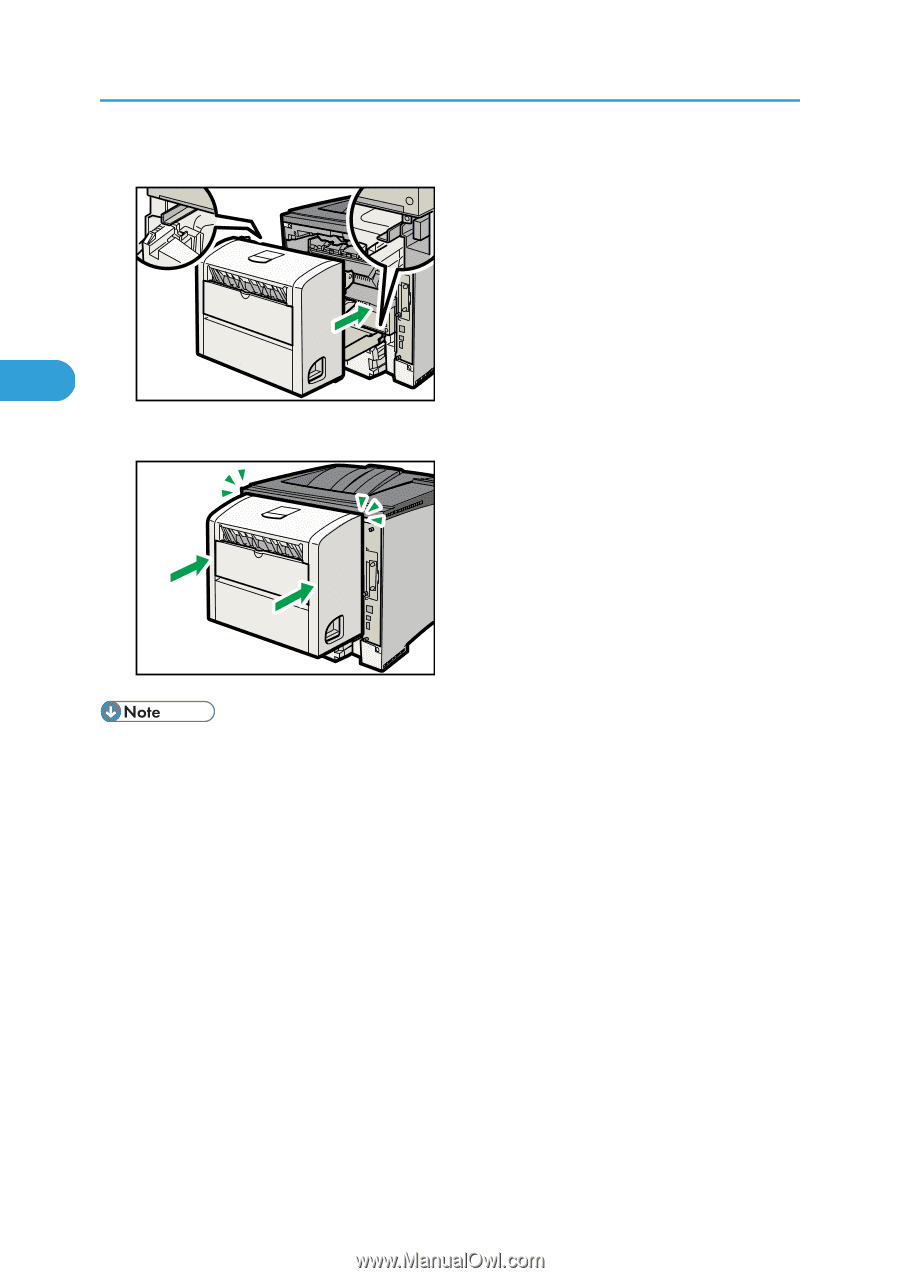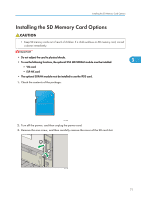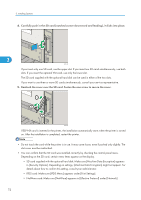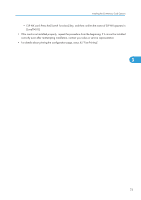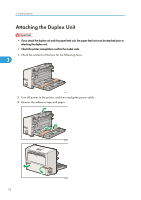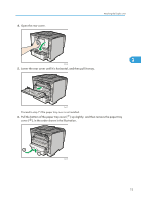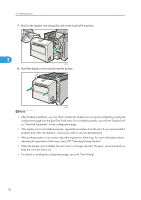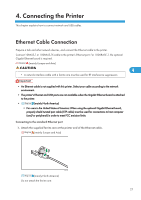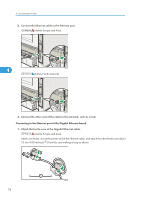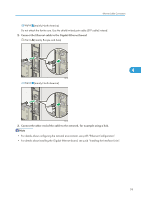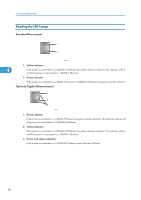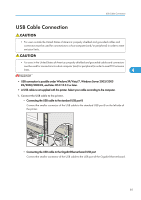Ricoh Aficio SP 4310N Manuals - Page 78
Push in the duplex unit along the rails at the back of the printer.
 |
View all Ricoh Aficio SP 4310N manuals
Add to My Manuals
Save this manual to your list of manuals |
Page 78 highlights
3. Installing Options 7. Push in the duplex unit along the rails at the back of the printer. 3 CEE057 8. Push the duplex unit securely into the printer. CEE050 • After finishing installation, you can check whether the duplex unit is properly installed by printing the configuration page from the [List/Test Print] menu. If it is installed properly, you will see "Duplex Unit" as " Attached Equipment " on the configuration page. • If the duplex unit is not installed properly, repeat the procedure from the start. If you cannot install it properly even after reinstallation, contact your sales or service representative. • If the printing position is not correct, adjust the registration of the trays. For more information about adjusting the registration of the trays, see p.187 "Adjusting Printing Position". • When the duplex unit is installed, the rear cover is no longer required. However, we recommend you keep the cover for future use. • For details on printing the configuration page, see p.45 "Test Printing". 76