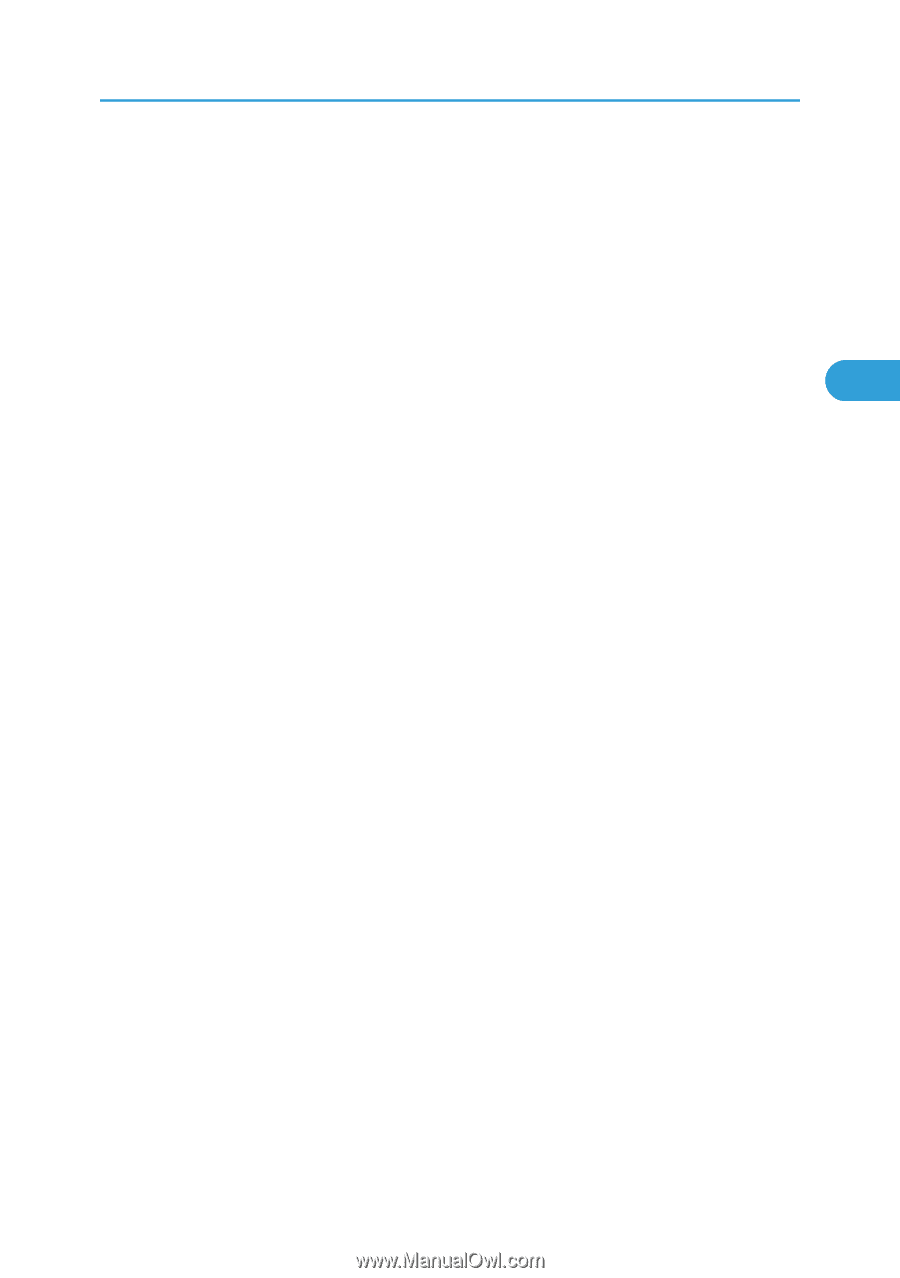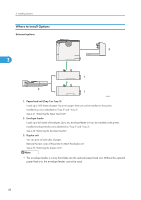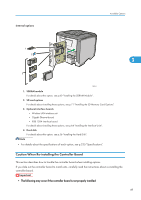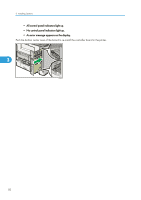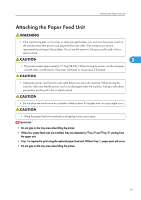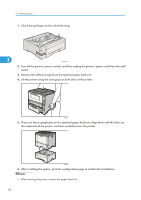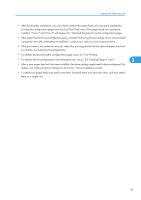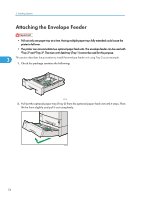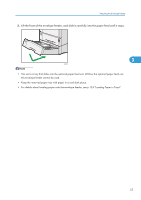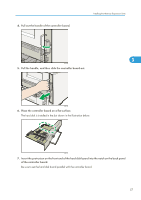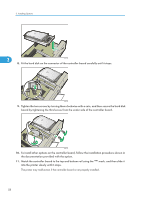Ricoh Aficio SP 4310N Manuals - Page 55
details, see Making Option Settings for the Printer, Driver Installation Guide., For details
 |
View all Ricoh Aficio SP 4310N manuals
Add to My Manuals
Save this manual to your list of manuals |
Page 55 highlights
Attaching the Paper Feed Unit • After finishing the installation, you can check whether the paper feed unit is properly installed by printing the configuration page from the [List/Test Print] menu. If the paper feed unit is properly installed, "Tray 2" and "Tray 3" will appear for "Attached Equipment" on the configuration page. • If the paper feed unit is not installed properly, reinstall it following this procedure. If you cannot install it properly even after attempting reinstallation, contact your sales or service representative. • If the print area is not centered correctly, adjust the printing position for the optional paper feed unit. For details, see Adjusting Tray Registration. • For details about printing the configuration page, see p.45 "Test Printing". • For details about loading paper onto the paper tray, see p.124 "Loading Paper in Trays". 3 • After a new paper feed unit has been installed, the driver settings might need to be reconfigured. For details, see "Making Option Settings for the Printer", Driver Installation Guide. • To attach two paper feed units at the same time, first stack them one upon the other, and then attach them as a single unit. 53