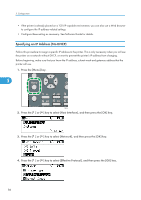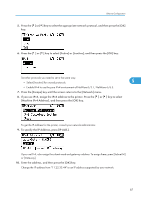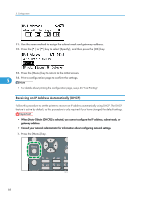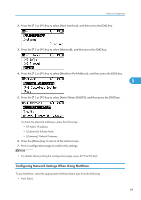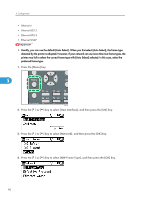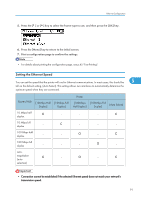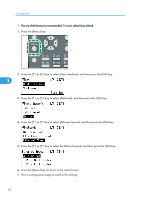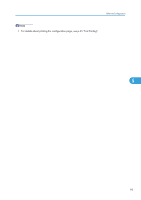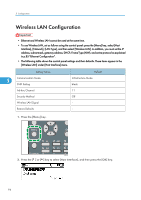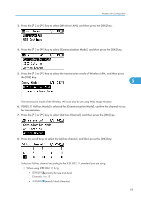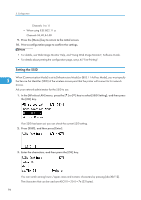Ricoh Aficio SP 4310N Manuals - Page 93
Setting the Ethernet Speed, 10Mbps Half
 |
View all Ricoh Aficio SP 4310N manuals
Add to My Manuals
Save this manual to your list of manuals |
Page 93 highlights
Ethernet Configuration 5. Press the [ ] or [ ] key to select the frame type to use, and then press the [OK] key. 6. Press the [Menu] key to return to the initial screen. 7. Print a configuration page to confirm the settings. • For details about printing the configuration page, see p.45 "Test Printing". Setting the Ethernet Speed You can set the speed that the printer will use for Ethernet communications. In most cases, this should be 5 left on the default setting, [Auto Select]. This setting allows two interfaces to automatically determine the optimum speed when they are connected. Router/HUB [10Mbps Half [10Mbps Full Duplex] Duplex] 10 Mbps half duplex - 10 Mbps full duplex - 100 Mbps half duplex - - 100 Mbps full duplex - - auto- negotiation (auto - selection) Printer [100Mbps Half Duplex] [100Mbps Full Duplex] [Auto Select] - - - - - - - - - • Connection cannot be established if the selected Ethernet speed does not match your network's transmission speed. 91