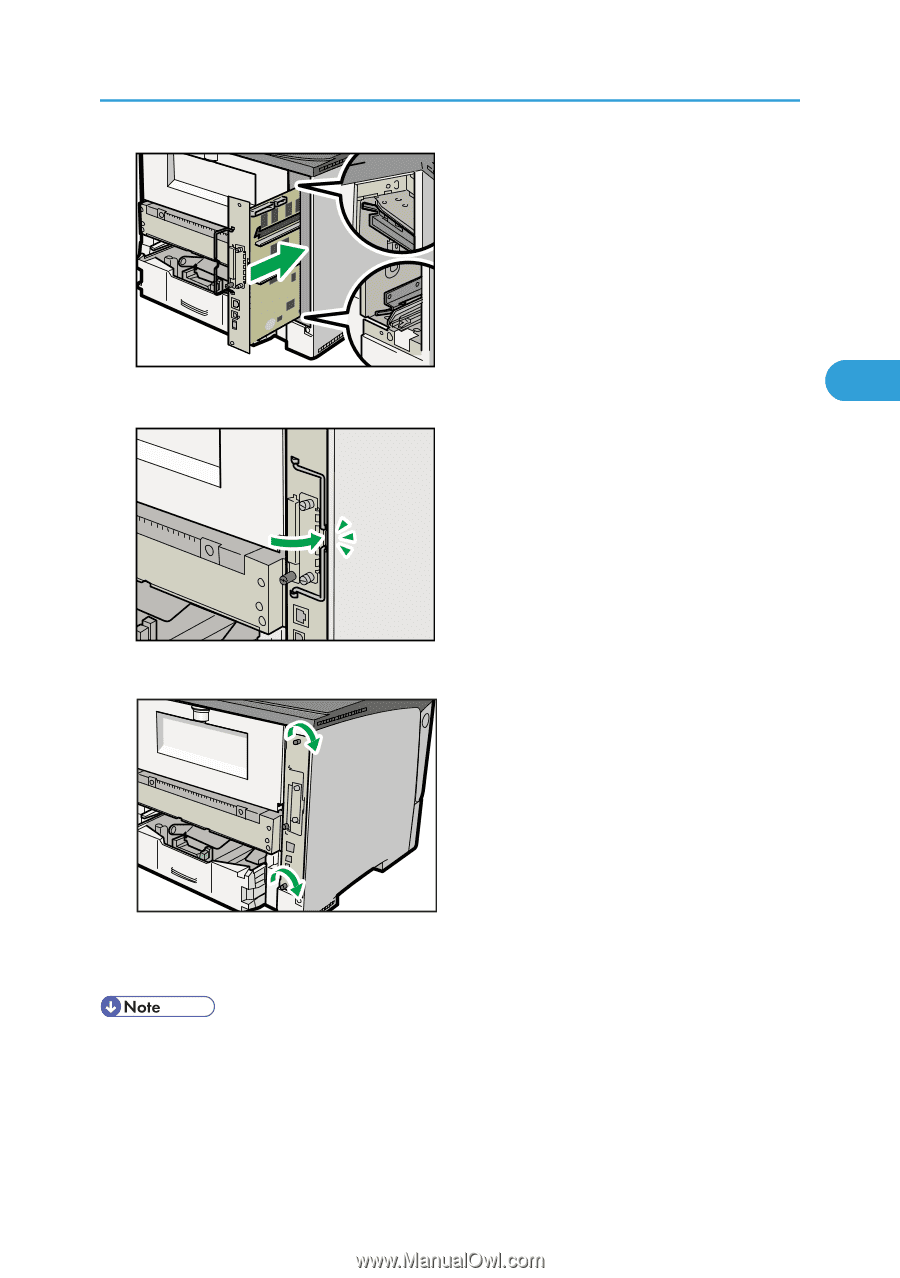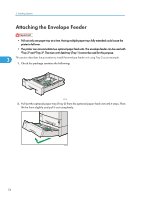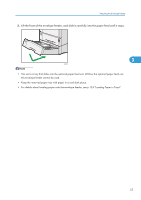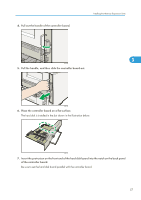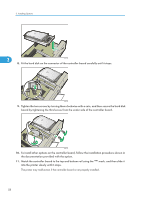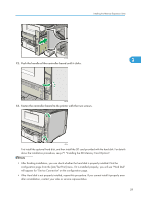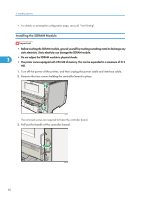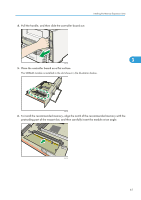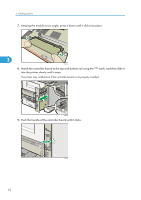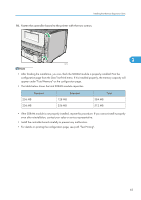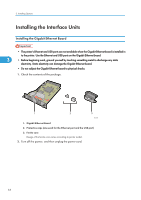Ricoh Aficio SP 4310N Manuals - Page 61
Push the handle of the controller board until it clicks.
 |
View all Ricoh Aficio SP 4310N manuals
Add to My Manuals
Save this manual to your list of manuals |
Page 61 highlights
Installing the Memory Expansion Units CEE059 3 12. Push the handle of the controller board until it clicks. CEE106 13. Fasten the controller board to the printer with the two screws. CEE138 First install the optional hard disk, and then install the SD card provided with the hard disk. For details about the installation procedure, see p.71 "Installing the SD Memory Card Options". • After finishing installation, you can check whether the hard disk is properly installed: Print the configuration page from the [List/Test Print] menu. If it is installed properly, you will see "Hard Disk" will appear for "Device Connection" on the configuration page. • If the Hard disk is not properly installed, repeat this procedure. If you cannot install it properly even after reinstallation, contact your sales or service representative. 59