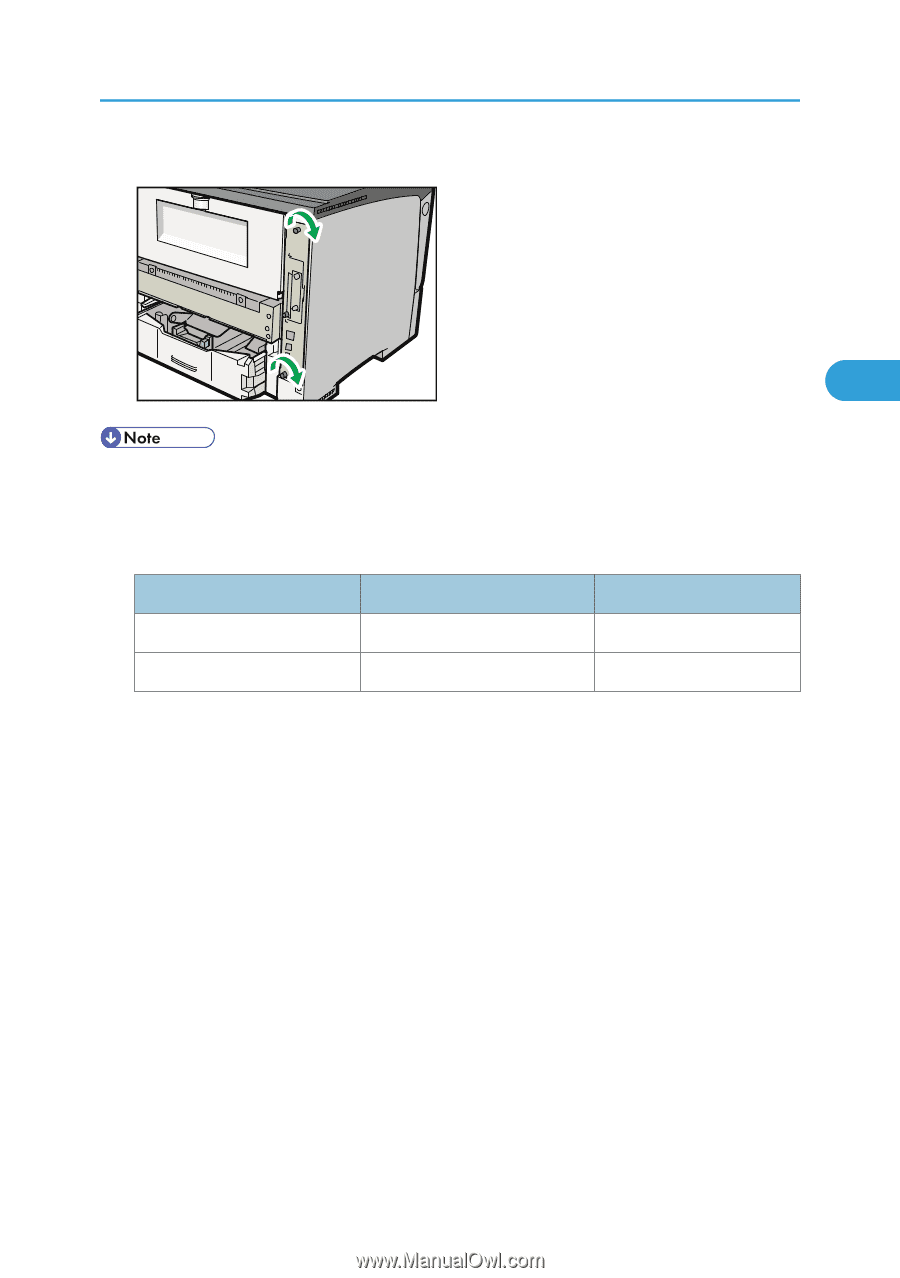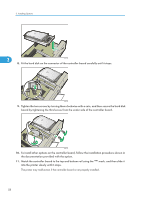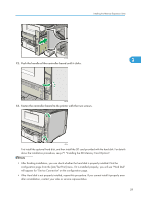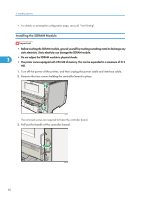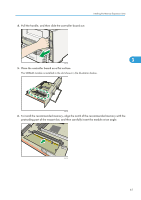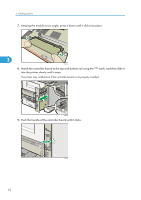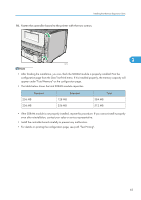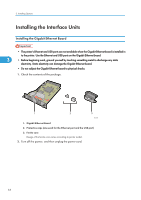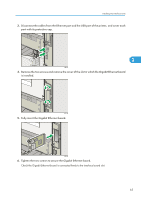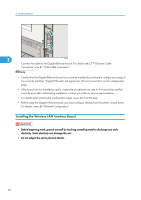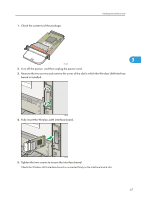Ricoh Aficio SP 4310N Manuals - Page 65
Fasten the controller board to the printer with the two screws.
 |
View all Ricoh Aficio SP 4310N manuals
Add to My Manuals
Save this manual to your list of manuals |
Page 65 highlights
Installing the Memory Expansion Units 10. Fasten the controller board to the printer with the two screws. 3 CEE138 • After finishing the installation, you can check the SDRAM module is properly installed: Print the configuration page from the [List/Test Print] menu. If it is installed properly, the memory capacity will appear under "Total Memory" on the configuration page. • The table below shows the total SDRAM module capacities. Standard 256 MB 256 MB Extended 128 MB 256 MB Total 384 MB 512 MB • If the SDRAM module is not properly installed, repeat this procedure. If you cannot install it properly even after reinstallation, contact your sales or service representative. • Install the controller board carefully to prevent any malfunction. • For details on printing the configuration page, see p.45 "Test Printing". 63