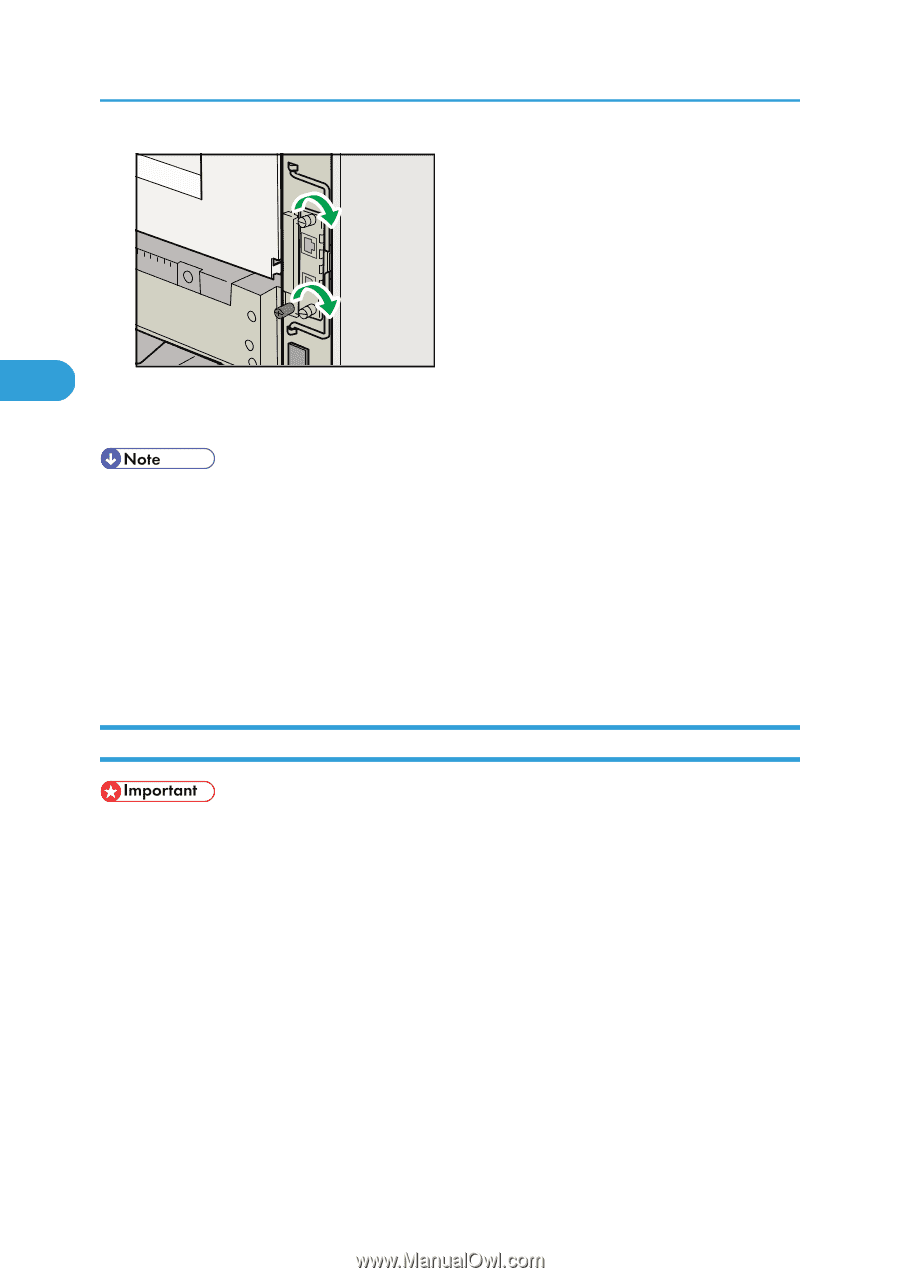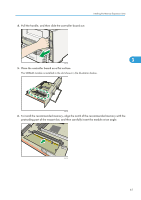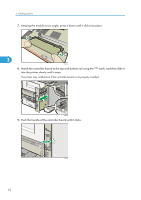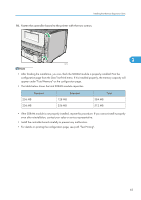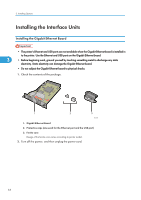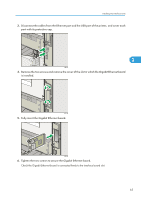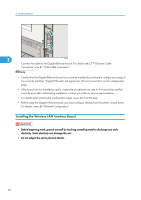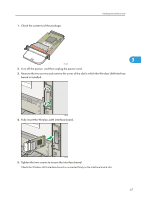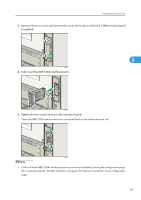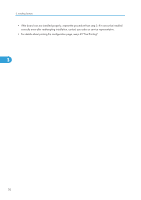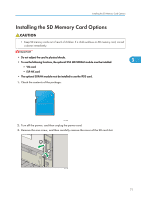Ricoh Aficio SP 4310N Manuals - Page 68
Installing the Wireless LAN Interface Board, Connection or p.81 USB Cable Connection.
 |
View all Ricoh Aficio SP 4310N manuals
Add to My Manuals
Save this manual to your list of manuals |
Page 68 highlights
3. Installing Options 3 CEE145 Connect the cable to the Gigabit Ethernet board. For details see p.77 "Ethernet Cable Connection" or p.81 "USB Cable Connection". • Confirm that the Gigabit Ethernet board was correctly installed by printing the configuration page. If it is correctly installed, "Gigabit Ethernet" will appear for "Device Connection" on the configuration page. • If the board was not installed properly, repeat the procedure from step 4. If it cannot be installed correctly even after reattempting installation, contact your sales or service representative. • For details about printing the configuration page, see p.45 "Test Printing". • Before using the Gigabit Ethernet board, you must configure settings from the printer control panel. For details, see p.85 "Ethernet Configuration". Installing the Wireless LAN Interface Board • Before beginning work, ground yourself by touching something metal to discharge any static electricity. Static electricity can damage the unit. • Do not subject the unit to physical shocks. 66