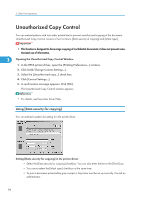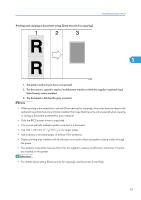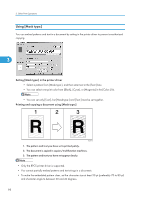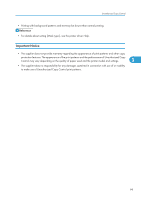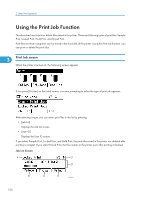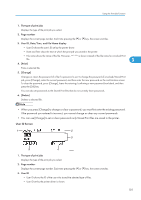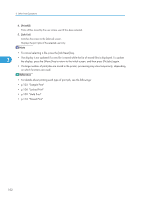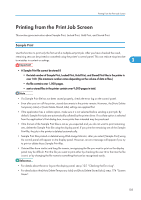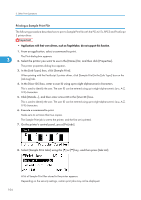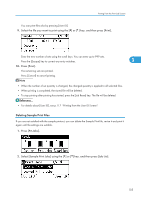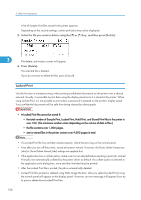Ricoh Aficio SP C811DN Software Guide - Page 103
User ID Screen, The type of print jobs, number, User ID, Date/Time, and File Name display, Print]
 |
View all Ricoh Aficio SP C811DN manuals
Add to My Manuals
Save this manual to your list of manuals |
Page 103 highlights
Using the Print Job Function 1. The type of print jobs Displays the type of the print job you select. 2. Page number Displays the current page number. Each time pressing the [ ] or [ ] key, the screen switches. 3. User ID, Date/Time, and File Name display • User ID shows the user's ID set by the printer driver. • Date and Time show the time at which the print job was stored in the printer. • File name shows the name of the file. However, "****" is shown instead of the file name for a Locked Print file. 3 4. [Print] Prints a selected file. 5. [Change] Changes or clears the password of a file if a password is set. To change the password of a Locked/Stored Print job, press [Change], enter the current password, and then enter the new password on the confirmation screen. To clear the password, press [Change], leave the entering/confirming a new password box blank, and then press the [OK] key. You can also set passwords to the Stored Print files that do not currently have passwords. 6. [Delete] Deletes a selected file. • When you press [Change] to change or clear a password, you must first enter the existing password. If the password you entered is incorrect, you cannot change or clear any current passwords. • You can use [Change] to set or clear passwords only Stored Print files are saved in the printer. User ID Screen AQC502S 1. The type of print jobs Displays the type of the print job you select. 2. Page number Displays the current page number. Each time pressing the [ ] or [ ] key, the screen switches. 3. User ID • User ID shows the ID of the user who stored the selected type of files. • User ID set by the printer driver is shown. 101