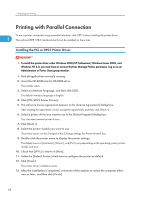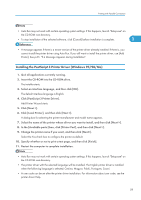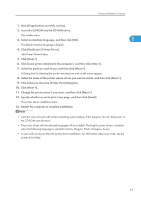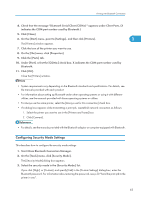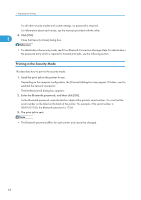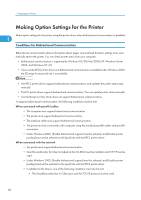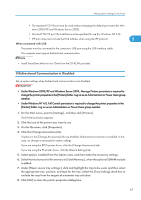Ricoh Aficio SP C811DN Software Guide - Page 65
Configuring Security Mode Settings
 |
View all Ricoh Aficio SP C811DN manuals
Add to My Manuals
Save this manual to your list of manuals |
Page 65 highlights
Printing with Bluetooth Connection 4. Check that the message "Bluetooth Serial Client (COMx) " appears under Client Ports. (X indicates the COM port number used by Bluetooth.) 5. Click [Close]. 6. On the [Start] menu, point to [Settings], and then click [Printers]. 1 The [Printers] window appears. 7. Click the icon of the printer you want to use. 8. On the [File] menu, click [Properties]. 9. Click the [Ports] tab. 10. Under [Port], select the [COMx:] check box. X indicates the COM port number used by Bluetooth. 11. Click [OK]. Close the [Printers] window. • System requirements vary depending on the Bluetooth standard and specifications. For details, see the manuals provided with each product. • For information about setting up Bluetooth under other operating systems or using it with different utilities, see the manuals provided with those operating systems or utilities. • To always use the same printer, select the [Always use for this connection] check box. • If a dialog box appears while transmitting a print job, reestablish network connection as follows: 1. Select the printer you want to use in the [Printers and Faxes] box. 2. Click [Connect]. • For details, see the manuals provided with the Bluetooth adaptor or computer equipped with Bluetooth. Configuring Security Mode Settings This describes how to configure the security mode settings. 1. Start 3Com Bluetooth Connection Manager. 2. On the [Tools] menu, click [Security Mode]. The [Security Mode] dialog box appears. 3. Select the security mode in the [Security Mode:] list. If you click [High], or [Custom], and specify [Link] in the [Custom Settings] dialog box, enter the Bluetooth password. For information about entering the password, see p.50 "Send the print job to the printer in use.". 63