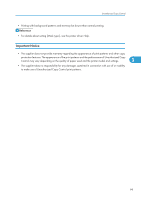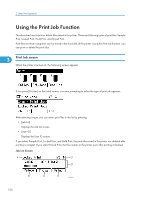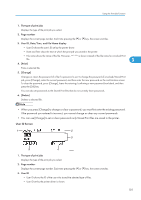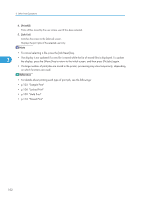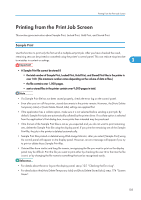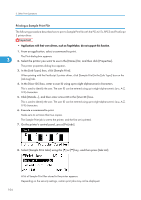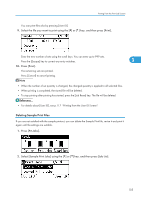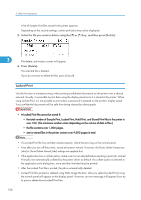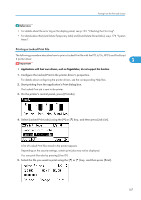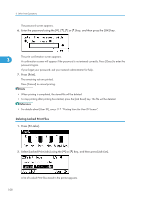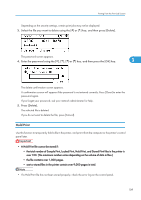Ricoh Aficio SP C811DN Software Guide - Page 106
Printing a Sample Print File, Job Log] tab.
 |
View all Ricoh Aficio SP C811DN manuals
Add to My Manuals
Save this manual to your list of manuals |
Page 106 highlights
3. Other Print Operations Printing a Sample Print File The following procedure describes how to print a Sample Print file with the PCL 6/5c, RPCS and PostScript 3 printer driver. • Applications with their own drivers, such as PageMaker, do not support this function. 1. From an application, select a command to print. The Print dialog box appears. 3 2. Select the printer you want to use in the [Name] list, and then click [Properties]. The printer properties dialog box appears. 3. In the [Job Type:] box, click [Sample Print]. When printing with the PostScript 3 printer driver, click [Sample Print] in the [Job Type:] box on the [Job Log] tab. 4. In the [User ID:] box, enter a user ID using up to eight alphanumeric characters. This is used to identify the user. The user ID can be entered using up to eight alphanumeric (a-z, A-Z, 0-9) characters. 5. Click [Details...], and then enter a User ID in the [User ID:] box. This is used to identify the user. The user ID can be entered using up to eight alphanumeric (a-z, A-Z, 0-9) characters. 6. Execute a command to print. Make sure to set more than two copies. The Sample Print job is sent to the printer, and the first set is printed. 7. On the printer's control panel, press [Prt.Jobs]. 8. Select [Sample Print Jobs] using the [ ] or [ ] key, and then press [Job List]. A list of Sample Print files stored in the printer appears. Depending on the security settings, certain print jobs may not be displayed. 104