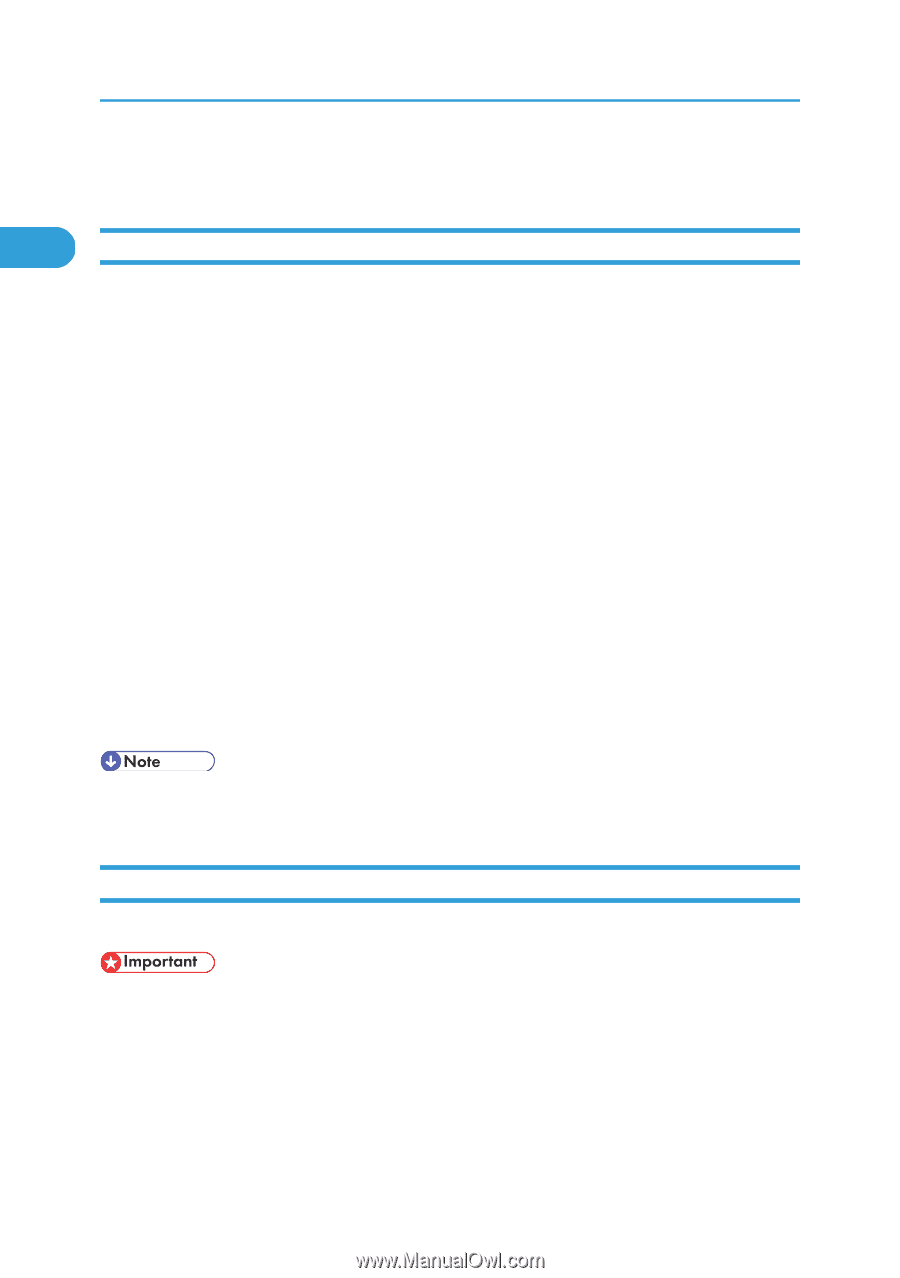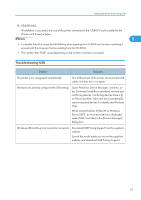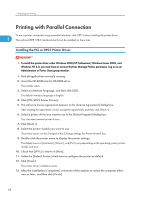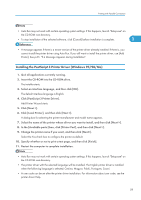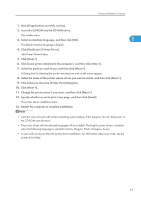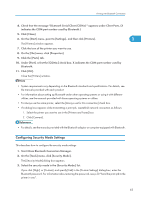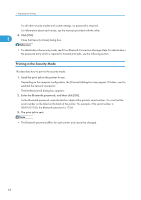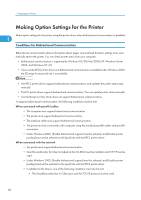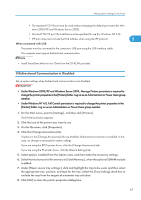Ricoh Aficio SP C811DN Software Guide - Page 64
Printing with Bluetooth Connection, Supported Profiles - supplies
 |
View all Ricoh Aficio SP C811DN manuals
Add to My Manuals
Save this manual to your list of manuals |
Page 64 highlights
1. Preparing for Printing Printing with Bluetooth Connection 1 Supported Profiles SPP, HCRP • A maximum of two Bluetooth adaptor or Bluetooth-equipped computers can be connected at the same time using the Bluetooth interface: one by SPP, one by HCRP. • When connecting more than one Bluetooth adaptor or Bluetooth-equipped computer at the same time, the first device that establishes connection is selected. When selecting the connection between the other devices, cancel the first established connection. • Conditions for bidirectional communications • SPP connection does not support bidirectional communications. • HCRP connection supports bidirectional communications. BIP • For BIP connection, a module including PostScript 3 must be installed in the printer. • Only one Bluetooth adaptor or Bluetooth-equipped computer can be connected via BIP. • Only JPEG images that can be printed using BIP. • User Codes are disabled for BIP. • You cannot print if print functions are restricted. • Some printers do not support BIP. • In this manual, the instruction referred to print using SPP. To print using HCRP or BIP, see the Help supplied with the Bluetooth adapter you use. Printing with Bluetooth Connection To install the printer driver, follow the procedure used to install parallel interface. • To install the printer driver under Windows 2000/XP Professional, Windows Server 2003, and Windows NT 4.0, you must have an account that has Manage Printers permission. Log on as an Administrators or Power Users group member. 1. Start 3Com Bluetooth Connection Manager. 2. Check that the printer you want to use appears in 3Com Bluetooth Connection Manager. 3. On the [Tool] menu, click [COM port]. 62