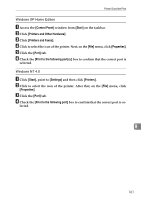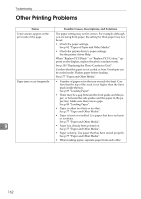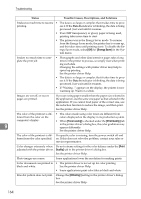Ricoh C410DN Hardware Guide - Page 171
sult with the store where the printer was purchased for information about
 |
UPC - 026649025341
View all Ricoh C410DN manuals
Add to My Manuals
Save this manual to your list of manuals |
Page 171 highlights
Printer Does Not Print Possible Cause Solutions How is the signal strength when using Bluetooth ? Try the following: • Check the Bluetooth interface unit is installed properly. • Check there are no obstructions between computer, printer and other devices. • Change the location of the computer. • Change the location of the printer. When you use the optional Bluetooth interface unit. Paper Feed Unit Type 4000 A Make sure the printer you want to use appears in the 3Com Bluetooth Connection Manager. B Make sure "Bluetooth Serial Client (COMx)" appears under Client Ports in the 3Com Bluetooth Connection Manager. C Restart computer, this printer, and the other devices. D Make sure no IEEE 802.11b (wireless LAN) or other Bluetooth devices are in use. Note ❒ Interference may occur with the IEEE 802.11b wireless LAN interface board. Such interference may affect the transmission speed and other functions. E Transmissions between computers, other devices, and this printer can be blocked by obstructions. Move this printer, computers, and other devices, if necessary. Memory Unit Type D 128MB, BIP A Restart the computer, this printer, and other devices. B Make sure no IEEE 802.11b (wireless LAN) or other Bluetooth devices are in use. Note ❒ Interference may occur with the IEEE 802.11b wireless LAN interface board. Such interference may affect the 9 transmission speed and other functions. C Transmissions between computers, other devices, and this printer can be blocked by obstructions. Move this printer, computers, other devices, if necessary. If printing still does not start, contact your sales or service representative. Consult with the store where the printer was purchased for information about the location of sales or service representatives. 159