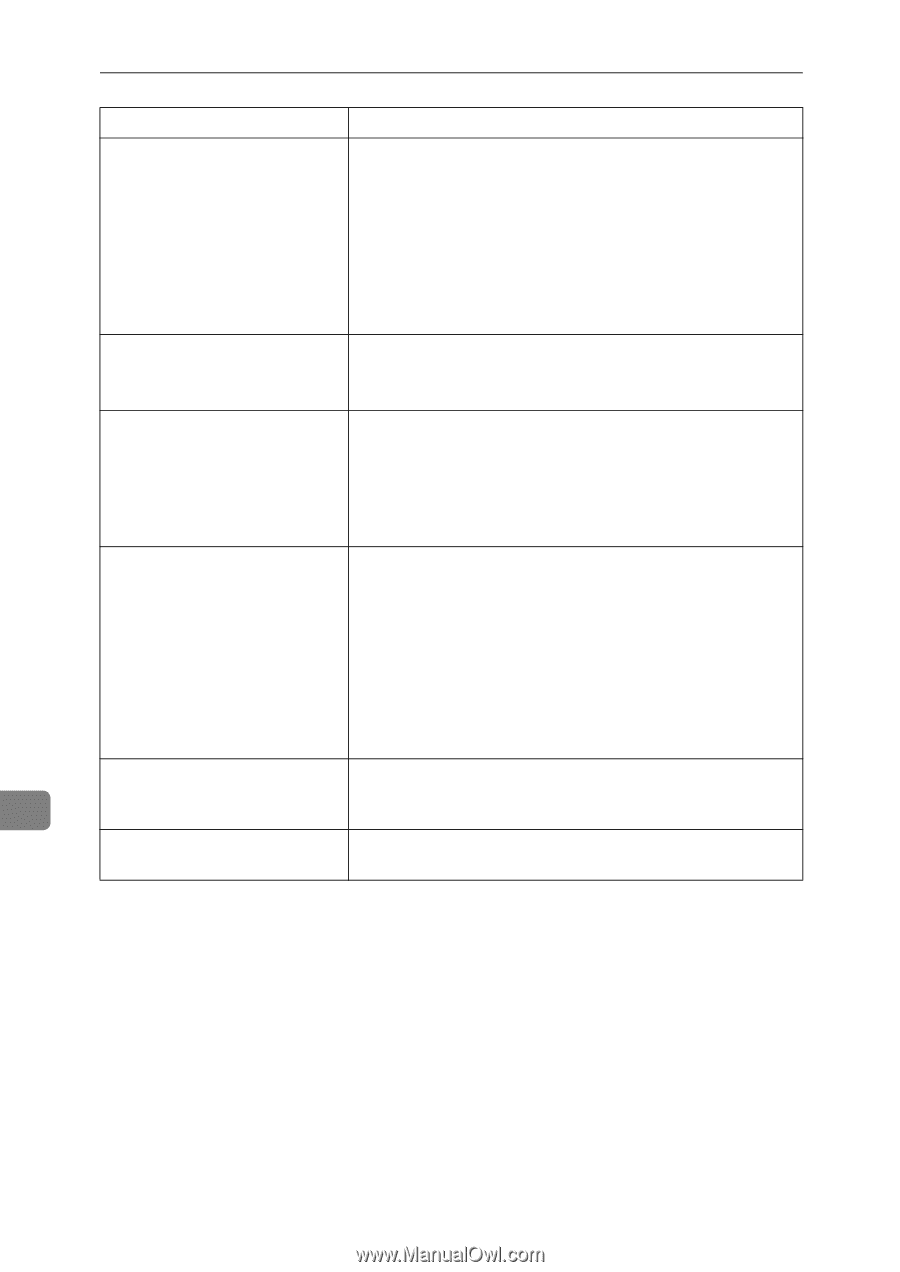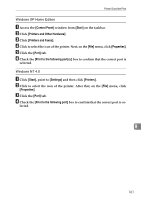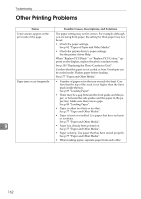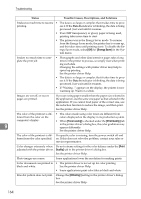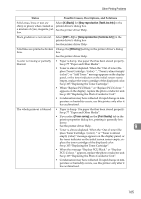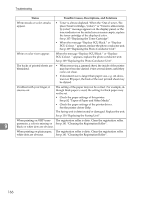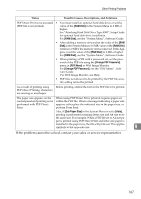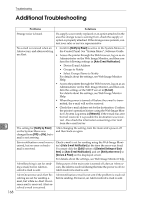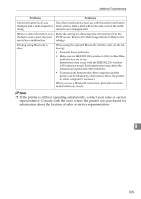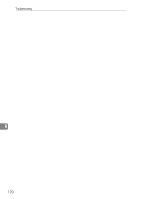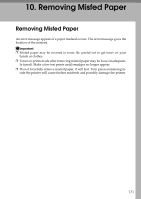Ricoh C410DN Hardware Guide - Page 178
When the message Replace PCU:Black. or Replace, See p.82 Types of Paper and Other Media. - color pcu
 |
UPC - 026649025341
View all Ricoh C410DN manuals
Add to My Manuals
Save this manual to your list of manuals |
Page 178 highlights
Troubleshooting Status Possible Causes, Descriptions, and Solutions White streaks or color streaks appear. • Toner is almost depleted. When the "Out of toner./Replace Toner Cartridge./(color)." or "Toner is almost empty (color)" message appears on the display panel, or the toner indicator on the initial screen seems empty, replace the toner cartridge of the displayed color. See p.105 "Replacing the Toner Cartridge". • When the message "Replace PCU:Black." or "Replace PCU:Colour. " appears, replace the photo conductor unit. See p.109 "Replacing the Photo Conductor Unit". White or color rivers appear. When the message "Replace PCU:Black." or "Replace PCU:Colour. " appears, replace the photo conductor unit. See p.109 "Replacing the Photo Conductor Unit". The backs of printed sheets are blemished. • When removing a jammed sheet, the inside of the printer may have become dirtied. Print several sheets until they come out clean. • If document size is larger than paper size, e.g. A4 document on B5 paper, the back of the next printed sheet may be dirtied. If rubbed with your finger, it smears out. The setting of the paper may not be correct. For example, although thick paper is used, the setting for thick paper may not be set. • Check the paper settings of this printer. See p.82 "Types of Paper and Other Media". • Check the paper settings of the printer driver. See the printer driver Help. The fusing unit is deteriorated or damaged. Replace the unit. See p.130 "Replacing the Fusing Unit". When printing on OHP trans- The registration roller is dirty. Clean the registration roller. 9 parencies, a color is missing or See p.141 "Cleaning the Registration Roller". black or white dots are obvious. When printing on plain paper, The registration roller is dirty. Clean the registration roller. white dots are obvious. See p.141 "Cleaning the Registration Roller". 166