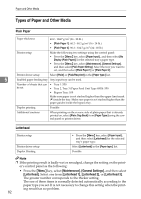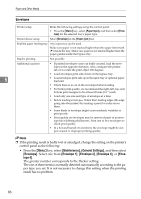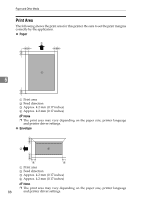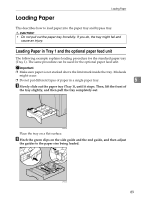Ricoh C410DN Hardware Guide - Page 96
Thick Paper, Paper Input, Thick 1, Paper type, Thick 1: Dup.Back, Paper
 |
UPC - 026649025341
View all Ricoh C410DN manuals
Add to My Manuals
Save this manual to your list of manuals |
Page 96 highlights
Paper and Other Media Thick Paper Paper thickness • [Thick Paper]: 104.7 - 216 g/m2 (28 - 58 lb.) • [Thick Paper 1]: 104.7 - 157 g/m2 (28 - 42 lb.) • [Thick Paper 2]: 157 - 216 g/m2 (42 - 58 lb.) Printer setup Make the following settings using the control panel: • Press the {Menu} key, select [Paper Input] , and then select one from [Thick Paper], [Thick Paper 1] or [Thick Paper 2] for the selected tray's paper type. Printer driver setup Click [Thick 1] or [Thick 2] in the [Paper type:] list. Enabled paper feeding tray Any input tray can be used. 5 Duplex printing Note ❒ Make sure paper is not stacked higher than the upper limit mark (T) inside the tray. Make sure paper is not stacked higher than the paper guides inside the bypass tray. • [Thick Paper 1]: Possible • [Thick Paper 2]: Not possible • [Thick Paper]: Depends on the paper thickness Additional cautions • Print speed is slightly slower than when using plain paper. • When printing on the reverse side of thick paper that is already printed on, select [Thick 1: Dup.Back] or [Thick 2: Dup.Back] from [Paper Type:] using the control panel or printer driver. Thin Paper Paper thickness 52 - 60.2 g/m2 (14 - 16 lb.) Printer setup Make the following settings using the control panel: • Press the {Menu} key, select [Paper Input], and then select [Thin Paper] for the selected tray's paper type. Printer driver setup Click [Thin] in the [Paper type:] list. Enabled paper feeding tray Any input tray can be used. Duplex printing Note ❒ Make sure paper is not stacked higher than the upper limit mark (T) inside the tray. Make sure paper is not stacked higher than the paper guides inside the bypass tray. Not possible 84