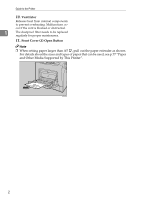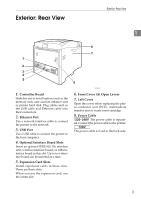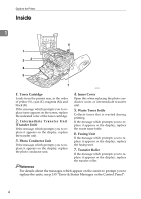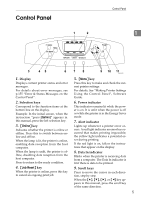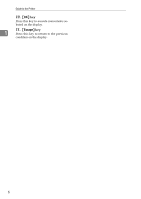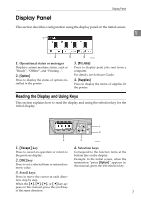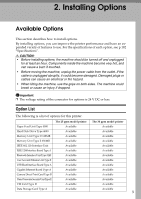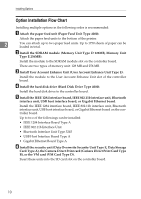Ricoh C410DN Hardware Guide - Page 19
Display Panel, Reading the Display and Using Keys - supplies
 |
UPC - 026649025341
View all Ricoh C410DN manuals
Add to My Manuals
Save this manual to your list of manuals |
Page 19 highlights
Display Panel Display Panel This section describes configuration using the display panel on the initial screen. 1 1. Operational status or messages Displays current machine status, such as "Ready", "Offline", and "Printing...". 2. [Option] Press to display the status of options installed in the printer. AQC060S 3. [Prt.Jobs] Press to display print jobs sent from a computer. For details, see Software Guide. 4. [Supplies] Press to display the menu of supplies fir the printer. Reading the Display and Using Keys This section explains how to read the display and using the selection key for the initial display. 1 2 4 3 AQC061S 1. {Escape} key Press to cancel an operation or return to the previous display. 2. {OK} key Press to set a selected item or entered numeric value. 4. Selection keys Correspond to the function items at the bottom line on the display. Example: In the initial screen, when the instruction "press [Option]" appears in this manual, press the left selection key. 3. Scroll keys Press to move the cursor in each direc- tion, step by step. When the {U}, {T}, {V}, or {W} key ap- pears in this manual, press the scroll key of the same direction. 7