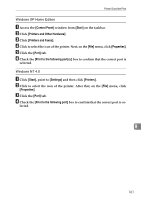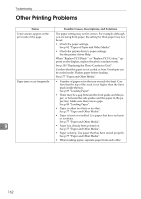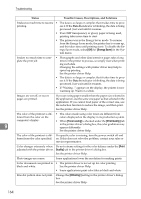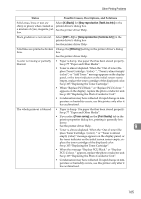Ricoh C410DN Hardware Guide - Page 172
Checking the port connection, box to confirm that the correct port is selected.
 |
UPC - 026649025341
View all Ricoh C410DN manuals
Add to My Manuals
Save this manual to your list of manuals |
Page 172 highlights
Troubleshooting Checking the port connection When the printer is directly connected via the PC cable and the data-in indicator does not flash or light up, the method of checking the port connection is as follows. • For a parallel port connection, port LPT 1 or LPT 2 should be set. • For a USB port connection, port USB00 (n) *1 should be set. *1 (n) is the number of printers connected. Windows 95/98/Me A Click [Start], point to [Settings] and then click [Printers]. B Click to select the icon of the printer. Next, on the [File] menu, click [Properties]. C Click the [Details] tab. D Check the [Print to the following port] box to confirm that the correct port is selected. Windows 2000 A Click [Start], point to [Settings] and then click [Printers]. B Click to select the icon of the printer. Next, on the [File] menu, click [Properties]. C Click the [Port] tab. D Check the [Print to the following port] box to confirm that the correct port is selected. 9 Windows XP Professional, Windows Server 2003 A Access the [Printers and Faxes] window from [Start] on the taskbar. B Click to select the icon of the printer. Next, on the [File] menu, click [Properties]. C Click the [Port] tab. D Check the [Print to the following port(s).] box to confirm that the correct port is selected. 160