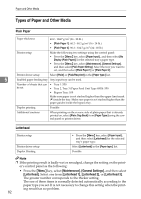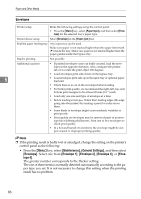Ricoh C410DN Hardware Guide - Page 94
Types of Paper and Other Media, Plain Paper, Letterhead
 |
UPC - 026649025341
View all Ricoh C410DN manuals
Add to My Manuals
Save this manual to your list of manuals |
Page 94 highlights
Paper and Other Media Types of Paper and Other Media Plain Paper Paper thickness 60.2 - 104.7 g/m2 (16 - 28 lb.) • [Plain Paper 1]: 60.2 - 90.2 g/m2 (16 - 24 lb.) • [Plain Paper 2]: 90.2 - 104.7 g/m2 (24 - 28 lb.) Printer setup Make the following two settings using the control panel: • Press the {Menu} key, select [Paper Input] , and then select [No Display (Plain Paper)] for the selected tray's paper type. • Press the {Menu} key, select [Maintenance], [General Settings], and then select [Plain Paper Setting]. Select the tray you want to set, and then select [Plain Paper 1] or [Plain Paper 2]. Printer driver setup Select [Plain] or [Plain/Recycled] in the [Paper type:] list. 5 Enabled paper feeding tray Any input tray can be used. Number of sheets that can • Tray 1: 550 be set • Tray 2, Tray 3 (Paper Feed Unit Type 4000): 550 • Bypass Tray: 100 Make sure paper is not stacked higher than the upper limit mark (T) inside the tray. Make sure paper is not stacked higher than the paper guides inside the bypass tray. Duplex printing Possible Additional cautions When printing on the reverse side of plain paper that is already printed on, select [Plain: Dup.Back] from [Paper Type:] using the control panel or printer driver. Letterhead Printer setup Printer driver setup Duplex Printing • Press the {Menu} key, select [Paper Input] , and then select [Letterhead] for the selected tray's paper type. Select [Letterhead] in the [Paper type:] list. Possible Note ❒ If the printing result is badly wet or smudged, change the setting on the printer's control panel as the following: • Press the {Menu} key, select [Maintenance], [General Settings], and then select [Letterhead]. Select one from [Letterhead 1], [Letterhead 2], or [Letterhead 3]. The greater number corresponds to the thicker setting. The one of these items is normally detected automatically according to the paper type you set. It is not necessary to change this setting when the printing result has no problem. 82