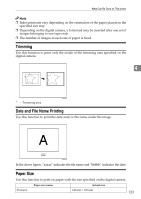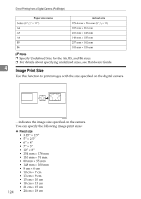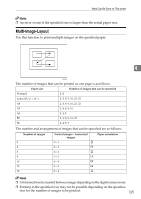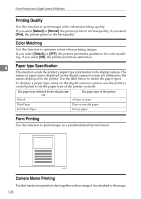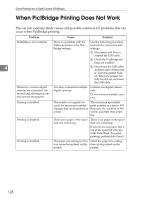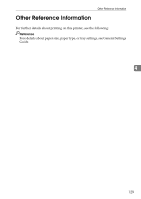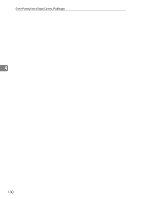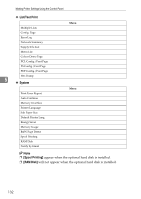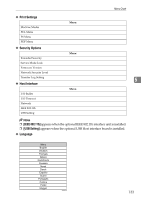Ricoh C410DN Software User Guide - Page 140
When PictBridge Printing Does Not Work
 |
UPC - 026649025341
View all Ricoh C410DN manuals
Add to My Manuals
Save this manual to your list of manuals |
Page 140 highlights
Direct Printing from a Digital Camera (PictBridge) When PictBridge Printing Does Not Work This section explains likely causes and possible solutions for problems that can occur when PictBridge printing. Problem Cause Solution PictBridge is not available. There is a problem with the USB connection or the PictBridge settings. Use the following procedure to check the connection and settings: A Disconnect and then reconnect the USB cable. B Check the PictBridge settings are enabled. 4 C Disconnect the USB cable, and then turn off the print- er. Turn the printer back on. When the printer has fully booted up, reconnect the USB cable. When two or more digital cameras are connected, the second and subsequent cameras are not recognized. You have connected multiple digital cameras. Connect one digital camera only. Do not connect multiple cameras. Printing is disabled. The number of originals exceeds the maximum number of pages that can be printed at a time. The maximum specifiable print quantity at a time is 999. Respecify the quantity to 999 or less, and then retry printing. Printing is disabled. There is no paper of the speci- There is no paper of the speci- fied size remaining. fied size remaining. If you have to use paper that is not of the specified size, perform Form Feed. To cancel printing, perform Job Cancel. Printing is disabled. The paper size setting for this Select the paper size setting tray cannot be printed on the that can be printed on the printer. printer. 128