| Section |
Page |
| Operating Instructions Software Guide |
1 |
| Introduction |
2 |
| Important |
2 |
| Caution: |
2 |
| Trademarks |
2 |
| Manuals for This Printer |
3 |
| Description for the Specified Model |
4 |
| How to Read This Manual |
5 |
| Symbols |
5 |
| TABLE OF CONTENTS |
6 |
| 1. Preparing for Printing |
13 |
| Quick Install |
13 |
| Confirming the Connection Method |
15 |
| Network Connection |
15 |
| Using this printer as the Windows printing port |
15 |
| Using as a network printer |
17 |
| Local Connection |
18 |
| Using the SmartDeviceMonitor Port |
19 |
| Installing DeskTopBinder-SmartDeviceMonitor for Client |
19 |
| Installing the PCL or RPCS Printer Driver (TCP/IP) |
20 |
| Installing the PCL or RPCS Printer Driver (IPP) |
21 |
| Installing the PostScript 3 Printer Driver (Windows 95/98/Me - TCP/IP) |
23 |
| Installing the PostScript 3 Printer Driver (Windows 95/98/Me - IPP) |
24 |
| Installing the PostScript 3 Printer Driver (Windows 2000 - TCP/IP) |
26 |
| Installing the PostScript 3 Printer Driver (Windows 2000 - IPP) |
27 |
| Installing the PostScript 3 Printer Driver (Windows XP, Windows Server 2003 - TCP/IP) |
29 |
| Installing the PostScript 3 Printer Driver (Windows XP, Windows Server 2003 - IPP) |
30 |
| Changing the Port Settings for |
31 |
| Windows 95/98: |
31 |
| Windows 2000/Windows NT 4.0: |
31 |
| Windows XP, Windows Server 2003: |
32 |
| Using the Standard TCP/IP Port |
33 |
| Installing the PCL or RPCS Printer Driver |
33 |
| Installing the PostScript 3 Printer Driver (Windows 2000) |
34 |
| Installing the PostScript 3 Printer Driver (Windows XP, Windows Server 2003) |
36 |
| Using the LPR Port |
38 |
| Installing the PCL or RPCS Printer Driver |
38 |
| Installing the PostScript 3 Printer Driver (Windows 2000) |
39 |
| Installing the PostScript 3 Printer Driver (Windows XP, Windows Server 2003) |
40 |
| Using as the Windows Network Printer |
42 |
| Installing the PCL or RPCS Printer Driver |
42 |
| Installing the PostScript 3 Printer Driver (Windows 95/98/Me) |
43 |
| Installing the PostScript 3 Printer Driver (Windows 2000) |
44 |
| Installing the PostScript 3 Printer Driver (Windows XP, Windows Server 2003) |
45 |
| Using as the NetWare Print Server/Remote Printer |
47 |
| When using the PostScript 3 Printer Driver |
49 |
| Form Feed |
49 |
| Banner Page |
49 |
| Printing after Resetting the Printer |
50 |
| Installing the Printer Driver Using USB |
51 |
| Windows Me - USB |
51 |
| Windows 2000 - USB |
53 |
| Windows XP, Windows Server 2003 - USB |
54 |
| Troubleshooting USB |
55 |
| Printing with Parallel Connection |
56 |
| Installing the PCL or RPCS Printer Driver |
56 |
| Installing the PostScript 3 Printer Driver (Windows 95/98/Me) |
57 |
| Installing the PostScript 3 Printer Driver (Windows 2000) |
58 |
| Installing the PostScript 3 Printer Driver (Windows XP, Windows Server 2003) |
59 |
| Printing with Bluetooth Connection |
60 |
| Supported Profiles |
60 |
| Printing with Bluetooth Connection |
60 |
| Configuring Security Mode Settings |
62 |
| Printing in the Security Mode |
62 |
| If a Message Appears during Installation |
63 |
| Making Option Settings for the Printer |
64 |
| Conditions for Bidirectional Communication |
64 |
| If Bidirectional Communication is Disabled |
66 |
| 2. Setting Up the Printer Driver |
67 |
| PCL - Accessing the Printer Properties |
67 |
| Windows 95/98/Me - Accessing the Printer Properties |
67 |
| Making Printer Default Settings |
67 |
| Making Printer Settings from an Application |
67 |
| Windows 2000 - Accessing the Printer Properties |
68 |
| Making Printer Default Settings - The Printer Properties |
68 |
| Making Printer Default Settings - Printing Preferences |
69 |
| Making Printer Settings from an Application |
69 |
| Windows XP, Windows Server 2003 - Accessing the Printer Properties |
70 |
| Making Printer Default Settings - The Printer Properties |
70 |
| Making Printer Default Settings - Printing Preferences |
70 |
| Making Printer Settings from an Application |
71 |
| Windows NT 4.0 - Accessing the Printer Properties |
71 |
| Making Printer Default Settings - The Printer Properties |
71 |
| Making Printer Default Settings - Default |
72 |
| Making Printer Settings from an Application |
72 |
| RPCS - Accessing the Printer Properties |
74 |
| Windows 95/98/Me - Accessing the Printer Properties |
74 |
| Making Printer Default Settings |
74 |
| Making Printer Settings from an Application |
75 |
| Windows 2000 - Accessing the Printer Properties |
75 |
| Making Printer Default Settings - The Printer Properties |
75 |
| Making Printer Default Settings - Printing Preferences |
76 |
| Making Printer Settings from an Application |
77 |
| Windows XP, Windows Server 2003 - Accessing the Printer Properties |
77 |
| Making Printer Default Settings - The Printer Properties |
77 |
| Making Printer Default Settings - Printing Preferences |
78 |
| Making Printer Settings from an Application |
78 |
| Windows NT 4.0 - Accessing the Printer Properties |
79 |
| Making Printer Default Settings - The Printer Properties |
79 |
| Making Printer Default Settings - Default |
80 |
| Making Printer Settings from an Application |
80 |
| PostScript 3 - Setting Up for Printing |
82 |
| Windows 95/98/Me - Accessing the Printer Properties |
82 |
| Making Printer Default Settings |
82 |
| Making Printer Settings from an Application |
82 |
| Windows 2000 - Accessing the Printer Properties |
83 |
| Making Printer Default Settings - The Printer Properties |
83 |
| Making Printer Default Settings - Printing Preferences |
84 |
| Making Printer Settings from an Application |
84 |
| Windows XP, Windows Server 2003 - Accessing the Printer Properties |
85 |
| Making Printer Default Settings - The Printer Properties |
85 |
| Making Printer Default Settings - Printing Preferences |
85 |
| Making Printer Settings from an Application |
86 |
| Windows NT 4.0 - Accessing the Printer Properties |
86 |
| Making Printer Default Settings - The Printer Properties |
86 |
| Making Printer Default Settings - Default |
87 |
| Making Printer Settings from an Application |
87 |
| Mac OS - Setting Up for Printing |
88 |
| Making Paper Settings from an Application |
88 |
| Setting up for Printing from an Application |
88 |
| 3. Other Print Operations |
89 |
| Printing a PDF File Directly |
89 |
| Printing Method |
89 |
| Using DeskTopBinder Lite |
89 |
| PDF Direct Print Properties |
92 |
| Using Commands |
92 |
| Unauthorized Copy Control |
93 |
| Using [Data security for copying] |
93 |
| Using [Mask type:] |
95 |
| Important Notice |
96 |
| Using the Print Job Function |
97 |
| Using Keys |
100 |
| Printing from the Print Job Screen |
101 |
| Sample Print |
101 |
| Printing a Sample Print File |
102 |
| Deleting Sample Print Files |
103 |
| Locked Print |
104 |
| Printing a Locked Print File |
105 |
| Deleting Locked Print Files |
106 |
| Hold Print |
107 |
| Printing a Hold Print File |
108 |
| Deleting Hold Print Files |
110 |
| Stored Print |
110 |
| Printing a Stored Print File |
111 |
| Deleting Stored Print Files |
113 |
| Printing from the User ID Screen |
115 |
| Printing the Selected Print Job |
115 |
| Printing All Print Jobs |
116 |
| Form Feed |
118 |
| Printing from a Selected Tray |
118 |
| Canceling a Print Job |
119 |
| Canceling a Print Job |
120 |
| Canceling a Print Job Using the Control Panel |
120 |
| Windows - Canceling a Print Job from the computer |
120 |
| Mac OS - Canceling a Print Job from the computer |
121 |
| Checking the Error Log |
122 |
| Collate |
124 |
| Spool Printing |
125 |
| Setting Spool Printing |
125 |
| Viewing or Deleting spooled jobs using Web Image Monitor |
126 |
| Cover |
127 |
| Memory Capacity and Paper Size |
128 |
| One-sided printing (600 x 600 dpi) |
128 |
| One-sided printing (1200 x 600 dpi) |
128 |
| One-sided printing (1200 x 1200 dpi) |
128 |
| Duplex printing (600 x 600 dpi) |
129 |
| Duplex printing (1200 x 600 dpi) |
129 |
| Duplex printing (1200 x 1200 dpi) |
129 |
| 4. Direct Printing from a Digital Camera (PictBridge) |
131 |
| What is PictBridge? |
131 |
| PictBridge Printing |
132 |
| What Can Be Done on This printer |
134 |
| Index Printing |
134 |
| Trimming |
135 |
| Date and File Name Printing |
135 |
| Paper Size |
135 |
| Image Print Size |
136 |
| Multi-Image-Layout |
137 |
| Printing Quality |
138 |
| Color Matching |
138 |
| Paper type Specification |
138 |
| Form Printing |
138 |
| Camera Memo Printing |
138 |
| Exiting PictBridge |
139 |
| When PictBridge Printing Does Not Work |
140 |
| Other Reference Information |
141 |
| 5. Making Printer Settings Using the Control Panel |
143 |
| Menu Chart |
143 |
| Memory Erase Status |
146 |
| Paper Input |
147 |
| Changing the Paper Input Menu |
147 |
| Auto Tray Select |
147 |
| Tray Priority |
148 |
| Paper Input menu parameters |
148 |
| Maintenance Menu |
152 |
| Changing the maintenance menu |
152 |
| Auto Delete Temporary Jobs - HD Management |
152 |
| Maintenance menu parameters |
153 |
| Quality Maintenance |
153 |
| General Settings |
154 |
| Timer Settings |
157 |
| HD Management |
157 |
| List/Test Print Menu |
159 |
| Printing a Configuration Page |
159 |
| Interpreting the configuration page |
160 |
| List/Test Print menu parameters |
162 |
| System Menu |
163 |
| Changing the system menu |
163 |
| System menu parameters |
164 |
| Print Settings Menu |
168 |
| Changing the Print Settings Menu |
168 |
| Print Settings menu parameters |
168 |
| Security Options Menu |
176 |
| Changing the Security Options menu |
176 |
| Security Options menu parameters |
176 |
| Host Interface Menu |
178 |
| Changing the Host Interface menu |
178 |
| Host Interface menu parameters |
179 |
| Language Menu |
184 |
| Changing the language menu |
184 |
| Language menu parameters |
184 |
| 6. Monitoring and Configuring the Printer |
185 |
| Using Web Image Monitor |
185 |
| Displaying Top Page |
187 |
| When user authentication is set |
188 |
| Login (using Web Image Monitor) |
188 |
| Log Off (using Web Image Monitor) |
188 |
| About Menu and Mode |
189 |
| Access in the Administrator Mode |
190 |
| Displaying Web Image Monitor Help |
191 |
| Downloading Help |
191 |
| Linking the URL of the Help File to the |
191 |
| Using SmartDeviceMonitor for Admin |
192 |
| Installing SmartDeviceMonitor for Admin |
193 |
| Changing the Network Interface Board Configuration |
194 |
| Locking the Menus on the Printer's Control Panel |
195 |
| Changing the Paper Type |
195 |
| Managing User Information |
196 |
| Starting User Management Tool |
196 |
| Displaying the Number of Sheets Printed |
197 |
| Exporting the information about the number of pages printed |
197 |
| Resetting the number of pages printed to 0. |
197 |
| Restricting Functions |
198 |
| Setting Applicable Functions to New Users |
198 |
| Configuring the Energy Saver Mode |
199 |
| Setting a Password |
199 |
| Checking the Printer Status |
200 |
| Changing Names and Comments |
201 |
| Viewing and Deleting Spool Print Jobs |
202 |
| Using |
203 |
| Monitoring Printers |
203 |
| Checking the Printer Status |
203 |
| When Using IPP with |
204 |
| Printer Status Notification by E-Mail |
205 |
| Auto E-mail Notification |
206 |
| On-demand E-mail Notification |
207 |
| Mail authentication |
207 |
| Sending On-demand E-mail |
208 |
| Remote Maintenance by telnet |
211 |
| Using telnet |
211 |
| access |
212 |
| appletalk |
213 |
| autonet |
213 |
| bonjour(rendezvous) |
214 |
| btconfig |
215 |
| devicename |
216 |
| dhcp |
216 |
| diprint |
217 |
| dns |
218 |
| domainname |
219 |
| help |
220 |
| hostname |
220 |
| ifconfig |
221 |
| info |
222 |
| ipp |
222 |
| ipv6 |
223 |
| lpr |
223 |
| netware |
223 |
| passwd |
225 |
| prnlog |
225 |
| route |
225 |
| set |
227 |
| show |
229 |
| slp |
229 |
| smb |
230 |
| snmp |
231 |
| sntp |
234 |
| spoolsw |
234 |
| ssdp |
235 |
| ssh |
235 |
| status |
236 |
| syslog |
236 |
| upnp |
237 |
| web |
237 |
| wiconfig |
238 |
| wins |
241 |
| SNMP |
242 |
| Getting Printer Information over the Network |
243 |
| Current Printer Status |
243 |
| Printer configuration |
249 |
| Understanding the Displayed Information |
250 |
| Print Job Information |
250 |
| Print Log Information |
250 |
| Configuring the Network Interface Board |
251 |
| Message List |
258 |
| System Log Information |
258 |
| 7. Using a Printer Server |
265 |
| Preparing Printer Server |
265 |
| Printing notification via SmartDeviceMonitor for Client |
265 |
| Setting the print server |
265 |
| Setting a Client |
266 |
| Using NetWare |
267 |
| Setting Up as a Print Server (NetWare 3.x) |
268 |
| Setting Up as a Print Server (NetWare 4.x, 5/5.1, 6/6.5) |
269 |
| Using Pure IP in the NetWare 5/5.1 or 6/6.5 Environment |
271 |
| Setting Up as a Remote Printer (NetWare 3.x) |
273 |
| Setting Up as a Remote Printer (NetWare 4.x, 5/5.1, 6/6.5) |
275 |
| 8. Special Operations under Windows |
279 |
| Printing Files Directly from Windows |
279 |
| Setup |
279 |
| Using a Host Name Instead of an IPv4 Address |
280 |
| When using DNS |
280 |
| When setting the IPv4 address of a printer using DHCP |
280 |
| In other cases |
280 |
| Printing Commands |
281 |
| lpr |
282 |
| rcp |
282 |
| ftp |
283 |
| sftp |
284 |
| 9. Mac OS Configuration |
285 |
| Mac OS |
285 |
| Installing the PostScript 3 Printer Driver and PPD File |
285 |
| Setting Up PPD Files |
286 |
| Creating a Desktop Printer Icon |
286 |
| Setting Up Options |
287 |
| Installing the ColorSync Profiles |
287 |
| Installing Adobe Type Manager |
288 |
| Installing Screen fonts |
289 |
| Changing to EtherTalk |
289 |
| Mac OS X |
290 |
| Installing the PPD Files |
290 |
| Setting Up the PPD File |
290 |
| Setting Up Options |
291 |
| Using USB Interface |
291 |
| Using Bonjour (Rendezvous) |
292 |
| Changing to EtherTalk |
293 |
| Configuring the Printer |
294 |
| Using PostScript 3 |
295 |
| Job Type |
295 |
| Using Sample Print |
297 |
| Using Locked Print |
299 |
| Using Hold Print |
301 |
| Using Stored Print |
303 |
| User Code |
305 |
| Paper Size |
305 |
| Fit to Paper |
306 |
| Input Slot |
306 |
| Resolution |
306 |
| Orientation Override |
307 |
| Duplex Printing |
307 |
| Color Mode |
308 |
| Gradation |
308 |
| Color Profile |
309 |
| Color Setting |
310 |
| Toner Saving/Level Color |
310 |
| Collate |
311 |
| Paper Type |
311 |
| Black Over Print |
311 |
| Image Smoothing |
312 |
| Separate into CMYK |
312 |
| CMYK Simulation Profile |
313 |
| Dithering |
313 |
| Gray Reproduction |
314 |
| Color Matching |
314 |
| Printer Utility for Mac |
315 |
| Installing Printer Utility for Mac |
315 |
| Starting Printer Utility for Mac |
316 |
| Mac OS |
316 |
| Mac OS X |
316 |
| Printer Utility for Mac |
317 |
| Downloading PS Fonts |
317 |
| Displaying Printer Fonts |
317 |
| Deleting Fonts |
318 |
| Initializing the Printer Disk |
318 |
| Page Setup |
318 |
| Printing Font Catalog |
319 |
| Printing Font Sample |
319 |
| Renaming the Printer |
319 |
| Restarting the Printer |
320 |
| Downloading PostScript Files |
320 |
| Selecting the Zone |
321 |
| Displaying the Printer Status |
322 |
| Launching the Dialogue Console |
322 |
| 10. Security Measures Provided by this Printer |
323 |
| Using Authentication and Managing Users |
323 |
| Preventing Information Leaks |
324 |
| Limiting and Controlling Access |
325 |
| Enhanced Network Security |
326 |
| Configuring SSL Encryption |
327 |
| 11. Appendix |
329 |
| Software and Utilities Included on the CD-ROM |
329 |
| Printer Drivers for This Printer |
330 |
| SmartDeviceMonitor for Admin |
331 |
| DeskTopBinder - SmartDeviceMonitor for Client |
332 |
| Cautions to Take When Using in a network |
334 |
| Connecting a Dial-up Router to a Network |
334 |
| Configuring the router |
334 |
| Configuring the printer with NetWare |
334 |
| Configuring the printer without NetWare |
334 |
| Using DHCP |
335 |
| Using AutoNet |
336 |
| Configuring the WINS Server |
336 |
| Using Web Image Monitor |
336 |
| Using telnet |
337 |
| Using the Dynamic DNS Function |
337 |
| Updating |
337 |
| DNS servers targeted for operation |
338 |
| DHCP servers targeted for operation |
338 |
| Setting the dynamic DNS function |
338 |
| Installing Font Manager 2000 |
339 |
| Using Adobe PageMaker Version 6.0, 6.5, or 7.0 |
340 |
| When Using Windows Terminal Service/ MetaFrame |
341 |
| Operating Environment |
341 |
| Supported Printer Drivers |
341 |
| Limitations |
341 |
| Cautions When Using Bluetooth Interface Unit |
343 |
| Copyright Information about Installed Applications |
344 |
| expat |
344 |
| JPEG LIBRARY |
344 |
| NetBSD |
345 |
| Authors Name List |
346 |
| Samba(Ver 2.2.2-1.1) |
347 |
| RSA BSAFE |
347 |

 1
1 2
2 3
3 4
4 5
5 6
6 7
7 8
8 9
9 10
10 11
11 12
12 13
13 14
14 15
15 16
16 17
17 18
18 19
19 20
20 21
21 22
22 23
23 24
24 25
25 26
26 27
27 28
28 29
29 30
30 31
31 32
32 33
33 34
34 35
35 36
36 37
37 38
38 39
39 40
40 41
41 42
42 43
43 44
44 45
45 46
46 47
47 48
48 49
49 50
50 51
51 52
52 53
53 54
54 55
55 56
56 57
57 58
58 59
59 60
60 61
61 62
62 63
63 64
64 65
65 66
66 67
67 68
68 69
69 70
70 71
71 72
72 73
73 74
74 75
75 76
76 77
77 78
78 79
79 80
80 81
81 82
82 83
83 84
84 85
85 86
86 87
87 88
88 89
89 90
90 91
91 92
92 93
93 94
94 95
95 96
96 97
97 98
98 99
99 100
100 101
101 102
102 103
103 104
104 105
105 106
106 107
107 108
108 109
109 110
110 111
111 112
112 113
113 114
114 115
115 116
116 117
117 118
118 119
119 120
120 121
121 122
122 123
123 124
124 125
125 126
126 127
127 128
128 129
129 130
130 131
131 132
132 133
133 134
134 135
135 136
136 137
137 138
138 139
139 140
140 141
141 142
142 143
143 144
144 145
145 146
146 147
147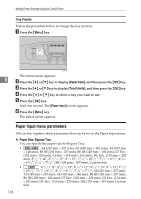 148
148 149
149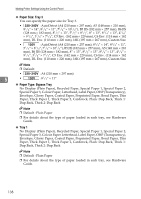 150
150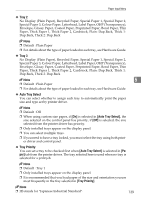 151
151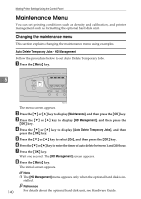 152
152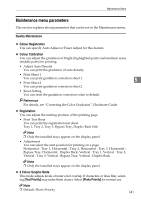 153
153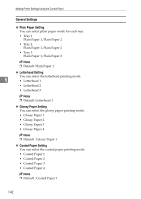 154
154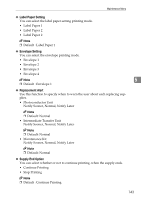 155
155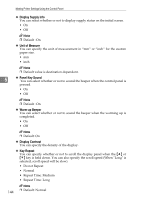 156
156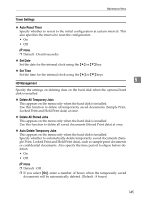 157
157 158
158 159
159 160
160 161
161 162
162 163
163 164
164 165
165 166
166 167
167 168
168 169
169 170
170 171
171 172
172 173
173 174
174 175
175 176
176 177
177 178
178 179
179 180
180 181
181 182
182 183
183 184
184 185
185 186
186 187
187 188
188 189
189 190
190 191
191 192
192 193
193 194
194 195
195 196
196 197
197 198
198 199
199 200
200 201
201 202
202 203
203 204
204 205
205 206
206 207
207 208
208 209
209 210
210 211
211 212
212 213
213 214
214 215
215 216
216 217
217 218
218 219
219 220
220 221
221 222
222 223
223 224
224 225
225 226
226 227
227 228
228 229
229 230
230 231
231 232
232 233
233 234
234 235
235 236
236 237
237 238
238 239
239 240
240 241
241 242
242 243
243 244
244 245
245 246
246 247
247 248
248 249
249 250
250 251
251 252
252 253
253 254
254 255
255 256
256 257
257 258
258 259
259 260
260 261
261 262
262 263
263 264
264 265
265 266
266 267
267 268
268 269
269 270
270 271
271 272
272 273
273 274
274 275
275 276
276 277
277 278
278 279
279 280
280 281
281 282
282 283
283 284
284 285
285 286
286 287
287 288
288 289
289 290
290 291
291 292
292 293
293 294
294 295
295 296
296 297
297 298
298 299
299 300
300 301
301 302
302 303
303 304
304 305
305 306
306 307
307 308
308 309
309 310
310 311
311 312
312 313
313 314
314 315
315 316
316 317
317 318
318 319
319 320
320 321
321 322
322 323
323 324
324 325
325 326
326 327
327 328
328 329
329 330
330 331
331 332
332 333
333 334
334 335
335 336
336 337
337 338
338 339
339 340
340 341
341 342
342 343
343 344
344 345
345 346
346 347
347 348
348 349
349 350
350 351
351 352
352 353
353 354
354


