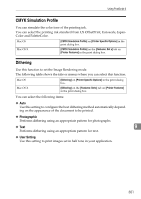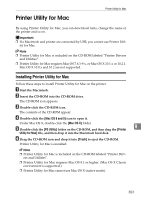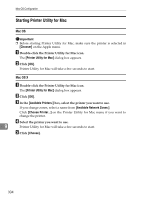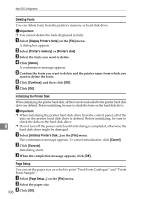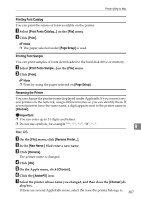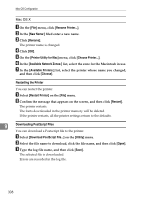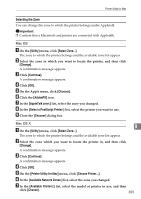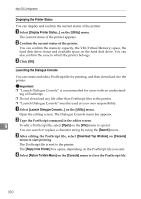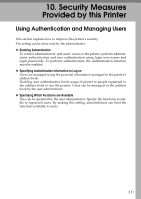Ricoh C410DN Software User Guide - Page 318
Deleting Fonts, Initializing the Printer Disk, Setup, Display Printer's fonts, Printer's memory
 |
UPC - 026649025341
View all Ricoh C410DN manuals
Add to My Manuals
Save this manual to your list of manuals |
Page 318 highlights
Mac OS Configuration Deleting Fonts You can delete fonts from the printer's memory or hard disk drive. Important ❒ You cannot delete the fonts displayed in italic. A Select [Display Printer's fonts] on the [File] menu. A dialog box appears. B Select [Printer's memory] or [Printer's disk]. C Select the fonts you want to delete. D Click [Delete]. A confirmation message appears. E Confirm the fonts you want to delete and the printer name from which you want to delete the fonts. F Click [Continue], and then click [OK]. G Click [OK]. Initializing the Printer Disk When initializing the printer hard disk, all the fonts downloaded to the printer hard disk drive are deleted. Before initializing, be sure to check the fonts on the hard disk drive. Important ❒ When initializing the printer hard disk drive from the control panel, all of the data on the printer hard disk drive is deleted. Before initializing, be sure to check the data on the hard disk drive. 9 ❒ Do not turn off the power switch until initializing is completed, otherwise the hard disk drive might be damaged. A Select [Initialize Printer's Disk...] on the [File] menu. The confirmation message appears. To cancel initialization, click [Cancel]. B Click [Execute]. Initializing starts. C When the completion message appears, click [OK]. Page Setup You can set the paper size on which to print "Print Fonts Catalogue" and "Prints Fonts Sample". A Select [Page Setup...] on the [File] menu. B Select the paper size. 306 C Click [OK].