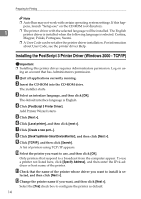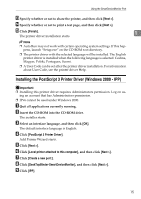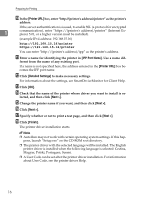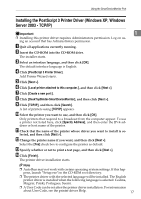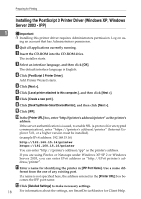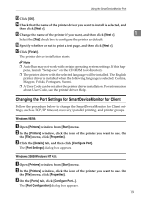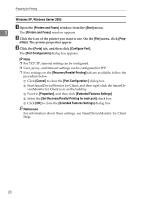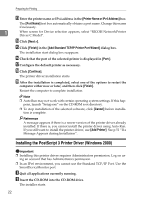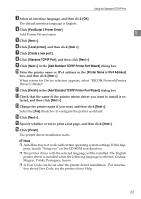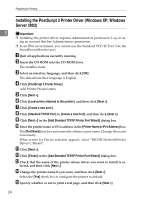Ricoh C410DN Software User Guide - Page 31
Changing the Port Settings for, Windows 95/98:, Windows 2000/Windows NT 4.0:
 |
UPC - 026649025341
View all Ricoh C410DN manuals
Add to My Manuals
Save this manual to your list of manuals |
Page 31 highlights
Using the SmartDeviceMonitor Port M Click [OK]. N Check that the name of the printer driver you want to install is selected, and then click [Next >]. O Change the name of the printer if you want, and then click [Next >]. 1 Select the [Yes] check box to configure the printer as default. P Specify whether or not to print a test page, and then click [Next >]. Q Click [Finish]. The printer driver installation starts. Note ❒ Auto Run may not work with certain operating system settings. If this happens, launch "Setup.exe" on the CD-ROM root directory. ❒ The printer driver with the selected language will be installed. The English printer driver is installed when the following language is selected: Cestina, Magyar, Polski, Portugues, Suomi. ❒ A User Code can be set after the printer driver installation. For information about User Code, see the printer driver Help. Changing the Port Settings for SmartDeviceMonitor for Client Follow the procedure below to change the SmartDeviceMonitor for Client settings, such as TCP/IP timeout, recovery/parallel printing, and printer groups. Windows 95/98: A Open [Printers] window from [Start] menu. B In the [Printers] window, click the icon of the printer you want to use. On the [File] menu, click [Properties]. C Click the [Details] tab, and then click [Configure Port]. The [Port Settings] dialog box appears. Windows 2000/Windows NT 4.0: A Open [Printers] window from [Start] menu. B In the [Printers] window, click the icon of the printer you want to use. On the [File] menu, click [Properties]. C On the [Ports] tab, click [Configure Port...]. The [Port Configuration] dialog box appears. 19