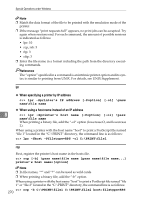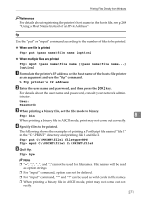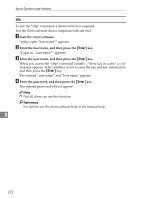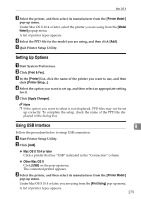Ricoh C410DN Software User Guide - Page 287
Setting Up Options, Installing the ColorSync Profiles - won t print in color
 |
UPC - 026649025341
View all Ricoh C410DN manuals
Add to My Manuals
Save this manual to your list of manuals |
Page 287 highlights
Mac OS Setting Up Options A On the [Apple] menu, click [Chooser]. B Click the Adobe PS icon. C In the [Select the PostScript Printer:] list, click the name of the printer you want to use, and then click [Setup]. D Click [Configure]. A list of options appears. E Select the option you want to set up, and then select an appropriate setting for it. F Click [OK]. The list of options closes. G Click [OK]. The [Chooser] dialog box appears. H Close the [Chooser] dialog box. Note ❒ If the option you want to select is not displayed, PPD files may not be set up correctly. To complete the setup, check the name of the PPD file displayed in the dialog box. Installing the ColorSync Profiles ColorSync profiles enable a printer to print colors consistent with those on the 9 computer display. You must install the ColorSync profile to use this function. Follow the procedure below to install the ColorSync profiles. A Start a Mac OS. B Double-click the hard disk icon, and then open the appropriate folder for installing the ColorSync profiles. The location of the appropriate folder may vary depending on the version of the Mac OS. The following are examples: • System: Preferences: ColorSync profiles • System: ColorSync profiles C Insert the CD-ROM into the CD-ROM drive. The CD-ROM drive icon appears. D Double-click the CD-ROM drive icon. The contents of the CD-ROM appear. 275