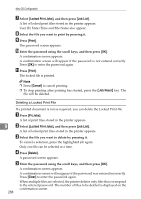Ricoh C410DN Software User Guide - Page 305
User Code, Paper Size, Enter the password using the scrool keys, and then press, Press
 |
UPC - 026649025341
View all Ricoh C410DN manuals
Add to My Manuals
Save this manual to your list of manuals |
Page 305 highlights
Using PostScript 3 E Enter the password using the scrool keys, and then press [OK]. A confirmation screen appears. A confirmation screen will reappear if the password was entered incorrectly. Press [OK] to enter the password again. F Press [Delete]. After the file is deleted, the printer screen reappears. Note ❒ Press [Cancel] to cancel the delete request. ❒ If you have already set a password in the printer driver, enter it to delete. User Code Use this to set a user code for print logging. Enter a user code using up to eight digits. A user code identifies a group of users and allows you to check the number of sheets printed under each code with SmartDeviceMonitor for Admin. The following table shows the tabs or menus where you can select this function. Mac OS Select the [Enable User Code] check box, and then enter a user code in the [User Code:] box on [Job Log] in the print dialog box. Mac OS X Select the [Enable User Code] check box, and then enter a user code in the [User Code:] box on [Job Log] in the print dialog box. Paper Size 9 Use this to select the size of paper you want to use. The following table shows the tabs or menus where you can select this function. Mac OS Mac OS X [Paper:] on the [Page Attributes] tab in the Page Setup dialog box. [Paper Size:] in the Page Setup dialog box. Reference For details about the paper sizes supported by this printer, see Hardware Guide. 293