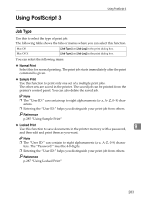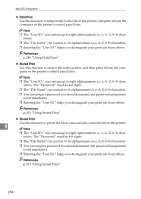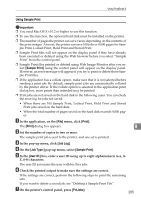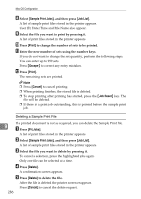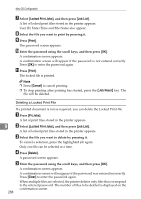Ricoh C410DN Software User Guide - Page 300
Locked Print Jobs, Job List, Print, Cancel, Job Reset, Prt.Jobs, Delete, Clear
 |
UPC - 026649025341
View all Ricoh C410DN manuals
Add to My Manuals
Save this manual to your list of manuals |
Page 300 highlights
Mac OS Configuration G Select [Locked Print Jobs], and then press [Job List]. A list of locked print files stored in the printer appears. User ID, Date/Time and File Name also appear. H Select the file you want to print by pressing it. I Press [Print]. The password screen appears. J Enter the password using the scroll keys, and then press [OK]. A confirmation screen appears. A confirmation screen will appear if the password is not entered correctly. Press [OK] to enter the password again. K Press [Print]. The locked file is printed. Note ❒ Press [Cancel] to cancel printing. ❒ To stop printing after printing has started, press the {Job Reset} key. The file will be deleted. Deleting a Locked Print File If a printed document is not as required, you can delete the Locked Print file. A Press [Prt.Jobs]. A list of print files stored in the printer appears. 9 B Select [Locked Print Jobs], and then press [Job List]. A list of locked print files stored in the printer appears. C Select the file you want to delete by pressing it. To cancel a selection, press the highlighted job again. Only one file can be selected at a time. D Press [Delete]. A password screen appears. E Enter the password using the scroll keys, and then press [OK]. A confirmation screen appears. A confirmation screen will reappear if the password was entered incorrectly. Press [Clear] to enter the password again. When multiple files are selected, the printer deletes only files that correspond to the entered password. The number of files to be deleted is displayed on the confirmation screen. 288