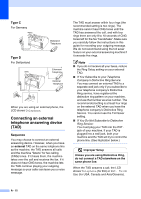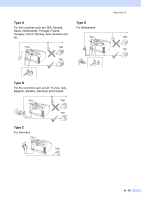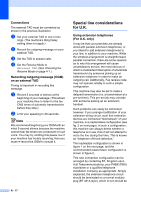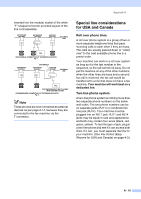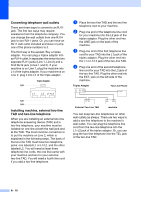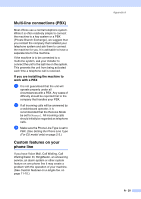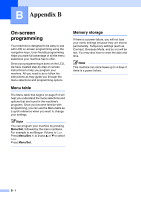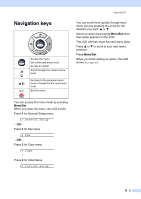Ricoh FAX 1190L User's Guide - Page 135
Multi-line connections (PBX), If you are installing the machine to work with a PBX
 |
View all Ricoh FAX 1190L manuals
Add to My Manuals
Save this manual to your list of manuals |
Page 135 highlights
Multi-line connections (PBX) Most offices use a central telephone system. While it is often relatively simple to connect the machine to a key system or a PBX (Private Branch Exchange), we suggest that you contact the company that installed your telephone system and ask them to connect the machine for you. It is advisable to have a separate line for the machine. If the machine is to be connected to a multi-line system, ask your installer to connect the unit to the last line on the system. This prevents the unit from being activated each time a telephone call is received. If you are installing the machine to work with a PBX 1 It is not guaranteed that the unit will operate properly under all circumstances with a PBX. Any cases of difficulty should be reported first to the company that handles your PBX. 2 If all incoming calls will be answered by a switchboard operator, it is recommended that the Receive Mode be set to Manual. All incoming calls should initially be regarded as telephone calls. 3 Make sure the Phone Line Type is set to PBX. (See Setting the Phone Line Type (For EU model only) on page 2-3.) Custom features on your phone line If you have Voice Mail, Call Waiting, Call Waiting/Caller ID, RingMaster, an answering service, an alarm system or other custom feature on one phone line it may create a problem with the operation of your machine. (See Custom features on a single line. on page 11-10.) Appendix A A - 20