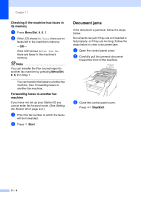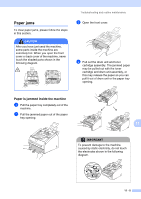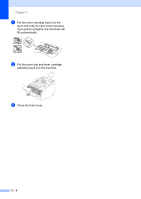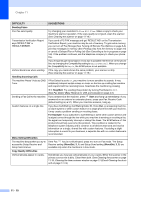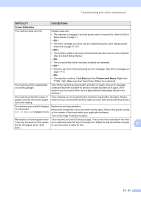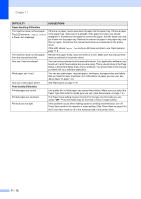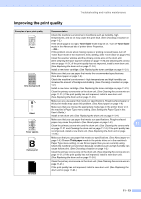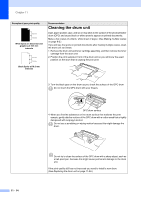Ricoh FAX 1190L User's Guide - Page 97
If you are having difficulty with your machine, troubleshooting tips.
 |
View all Ricoh FAX 1190L manuals
Add to My Manuals
Save this manual to your list of manuals |
Page 97 highlights
Troubleshooting and routine maintenance If you are having difficulty with your machine If you think there is a problem with the way your faxes look, make a copy first. If the copy looks good, the problem is probably not your machine. Check the chart below and follow the troubleshooting tips. DIFFICULTY SUGGESTIONS Printing or Receiving Faxes • Condensed print • Horizontal streaks • Top and bottom of sentences are cut off. • Missing lines Usually this is caused by a poor telephone connection. If your copy looks good, you probably had a bad connection with static or interference on the telephone line. Ask the other party to send the fax again. Poor print quality. See Improving the print quality on page 11-13. Vertical black lines when receiving Sometimes you may see vertical streaks/black lines on the faxes you receive. Your machine's primary corona wire may be dirty, or the sending party's fax scanner may be dirty. Clean your primary corona wire (See Cleaning the corona wire on page 11-21), or ask the sender to make a copy to see if the problem is with the sending machine. Try receiving from another fax machine. If the problem continues, contact your sales or service representative. Received faxes appear as split or blank pages. If the received faxes are divided and printed on two pages or if you get an extra blank page, your Paper Size setting may not be correct for the paper you are using. (See Setting the Paper Size on page 2-5.) Make sure that auto reduction menu setting is turned on. (See Printing a reduced incoming fax (Auto Reduction) on page 4-4.) Phone Line or Connections Dialling does not work. Check for a dial tone. Change Tone/Pulse setting. (See Tone or Pulse on page 5-4.) Check all line cord connections. Check power cord connection. If an external phone is connected to the machine, send a manual fax by lifting the handset of the external phone and dialling the number. Wait to hear fax receiving tones before pressing Start. The machine does not answer when called. Make sure the machine is in the correct receiving mode for your setup. 11 (See Basic sending operations on page 3-4.) Check for a dial tone. If possible, call your machine to hear it answer. If there is still no answer, check the telephone line cord connection. If there is no ringing when you call your machine, ask your telephone company to check the line. 11 - 9