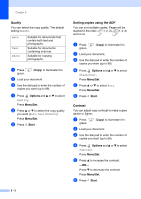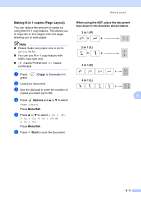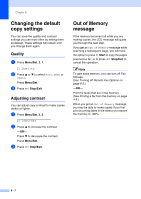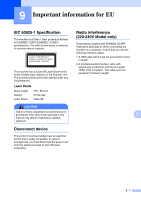Ricoh FAX 1190L User's Guide - Page 77
Enlarging or reducing the image copied, Menu/Set, Options, Start
 |
View all Ricoh FAX 1190L manuals
Add to My Manuals
Save this manual to your list of manuals |
Page 77 highlights
Enlarging or reducing the image copied You can select the following enlargement or reduction ratios. Auto automatically calculates the reduction ratio for the paper size set for the machine (Menu/Set, 1, 3). Custom(50-200%) allows you to enter a ratio from 50% to 200%. Press 100% 104% EXE→ LTR 141% A5→ A4 200% Auto (For EU) Custom(50-200%) (For USA, Canada and Asia/Oceania) and ▲ or ▼ to select Enlarge/Reduce 50% 70% A4→ A5 78% LGL→ LTR 83% LGL→ A4 85% LTR→ EXE 91% Full Page 94% A4→ LTR 97% LTR→ A4 1 Press green. (Copy) to illuminate it in 2 Load your document. 3 Use the dial pad to enter the number of copies you want (up to 99). 4 Press Options and ▲ or ▼ to select Enlarge/Reduce. Press Menu/Set. Making copies 5 Press ▲ or ▼ to select the enlargement or reduction ratio you want. Press Menu/Set. -OR- Use the dial pad to enter an enlargement or reduction ratio from 50% to 200%. Press Menu/Set. (For example, press 5 3 to enter 53%.) 6 Press Start. Note Special Copy Options (2 in 1 (P), 2 in 1 (L), 4 in 1 (P) or 4 in 1 (L)) are not available with Enlarge/Reduce. 8 8 - 4