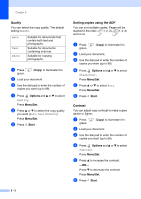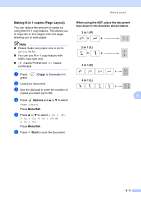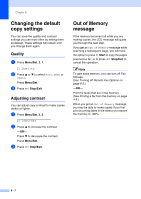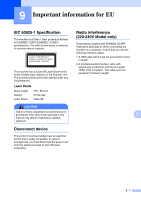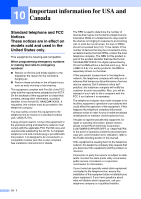Ricoh FAX 1190L User's Guide - Page 79
Making N in 1 copies ( Layout), Options, Menu/Set, Start, When using the ADF, place the document
 |
View all Ricoh FAX 1190L manuals
Add to My Manuals
Save this manual to your list of manuals |
Page 79 highlights
Making copies Making N in 1 copies (Page Layout) You can reduce the amount of copies by using the N in 1 copy feature. This allows you to copy two or four pages onto one page, allowing you to save paper. Note ■ Please make sure paper size is set to Letter or A4. ■ You can use N in 1 copy feature with 100% copy size only. ■ (P) means Portrait and (L) means Landscape. 1 Press green. (Copy) to illuminate it in 2 Load your document. 3 Use the dial pad to enter the number of copies you want (up to 99). 4 Press Options and ▲ or ▼ to select Page Layout. Press Menu/Set. 5 Press ▲ or ▼ to select 2 in 1 (P), 2 in 1 (L), 4 in 1 (P) or 4 in 1 (L). Press Menu/Set. 6 Press Start to scan the document. When using the ADF, place the document face down in the direction shown below. 2 in 1 (P) 2 in 1 (L) 4 in 1 (P) 4 in 1 (L) 8 8 - 6