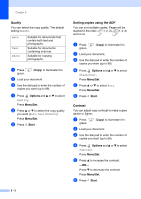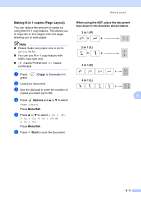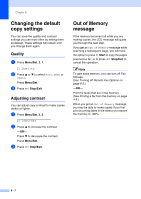Ricoh FAX 1190L User's Guide - Page 75
Making a single copy, Making multiple copies, Stop copying, Using the temporary Copy key
 |
View all Ricoh FAX 1190L manuals
Add to My Manuals
Save this manual to your list of manuals |
Page 75 highlights
Making copies Making a single copy 1 Press green. (Copy) to illuminate it in 2 Load your document. (See Load document on page 1-8.) 3 Press Start. Making multiple copies 1 Press green. (Copy) to illuminate it in 2 Load your document. 3 Use the dial pad to enter the number of copies you want (up to 99). 4 Press Start. Note To sort the copies, press Options and ▲ or ▼ to select Stack/Sort. (See Sorting copies using the ADF on page 8-5.) Using the temporary Copy key When you want to quickly change the copy settings temporarily for the next copy, use the Options key. You can use different combinations. Options key (For EU) (For USA, Canada and Asia/Oceania) Note ■ The machine returns to its default settings 60 seconds after it finishes copying, or if the Mode Timer returns the machine to Fax mode. (See Setting the Mode Timer on page 2-4.) 8 ■ You can save the quality and contrast settings you use most often by setting them as default. (See Changing the default copy settings on page 8-7.) Stop copying To stop copying, press Stop/Exit. 8 - 2