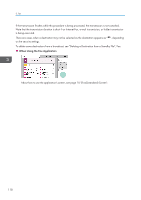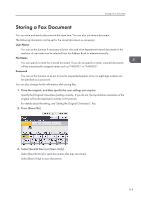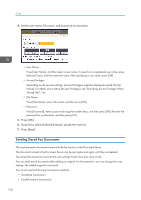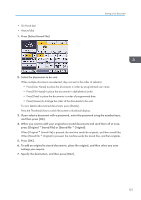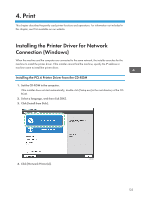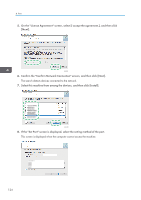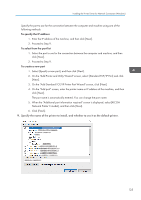Ricoh IM 430F User Guide - Page 122
Sending Stored Fax Documents, Name]. For details about setting [Access Privileges]
 |
View all Ricoh IM 430F manuals
Add to My Manuals
Save this manual to your list of manuals |
Page 122 highlights
3. Fax 4. Set the user name, file name, and password as necessary. • User Name Press [User Name], and then select a user name. To specify an unregistered user name, press [Manual Entry], and then enter the name. After specifying a user name, press [OK]. • Access Privileges Depending on the security settings, [Access Privileges] might be displayed instead of [User Name]. For details about setting [Access Privileges], see "Specifying Access Privileges When Storing Files", Fax. • File Name Press [File Name], enter a file name, and then press [OK]. • Password Press [Password], enter a password using the number keys, and then press [OK]. Re-enter the password for confirmation, and then press [OK]. 5. Press [OK]. 6. If you have selected [Send & Store], specify the receiver. 7. Press [Start]. Sending Stored Fax Documents The machine sends documents stored with the fax function in the Document Server. The documents stored in the Document Server can be sent again and again until they are deleted. The stored documents are sent with the scan settings made when they were stored. You can send stored documents after adding an original. For this operation, you can change the scan settings. The added original is not stored. You cannot use the following transmission methods: • Immediate transmission • Parallel memory transmission 120