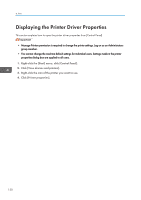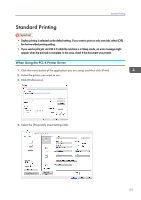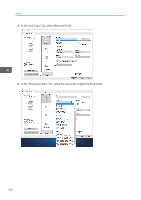Ricoh IM 430F User Guide - Page 137
Printing on Both Sides of Sheets
 |
View all Ricoh IM 430F manuals
Add to My Manuals
Save this manual to your list of manuals |
Page 137 highlights
Printing on Both Sides of Sheets Printing on Both Sides of Sheets This section explains how to print on both sides of each page using the printer driver. • The paper types that can be printed on both sides are as follows: • Plain & Recycled, Plain 1 (66 to 74 g/m2), Plain 2 (75 to 90 g/m2), Recycled, Special 1, Middle Thick (91 to 105 g/m2), Thick 1 (106 to 130 g/m2), Thick 2 (131 to 162 g/m2), Thin (52 to 65 g/m2), Letterhead How to Print on Both Sides of the Paper (When Using the PCL 6 Printer Driver) 1. Click the menu button of the application you are using, and then click [Print]. 2. Select the printer you want to use. 3. Click [Preferences]. 4. Click the [Frequently Used Settings] tab. You can also click the [Detailed Settings] tab, and then click [2 Sided/Layout/Booklet] in the "Menu:" box. 5. Select the method for binding the output pages in the "2 sided:" list. You can select which way the bound pages open by specifying which edge to bind. Orientation Long Edge Bind Short Edge Bind Portrait Landscape 6. Change any other print settings if necessary. 7. Click [OK]. 8. Start printing from the application's [Print] dialog box. 135